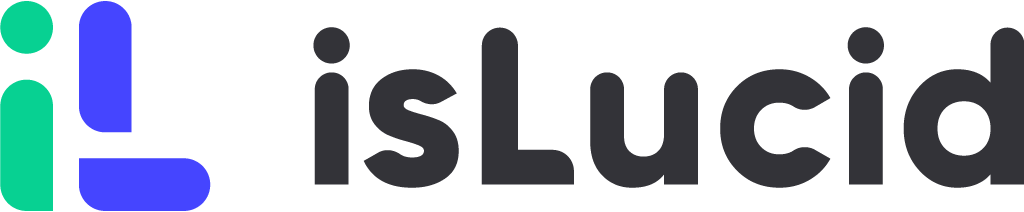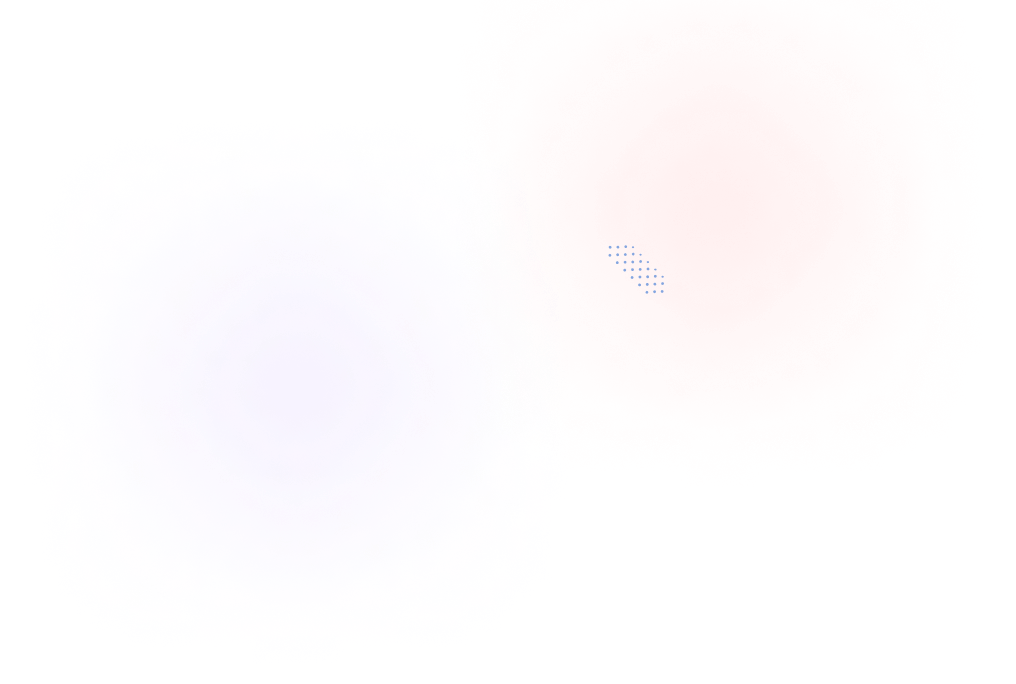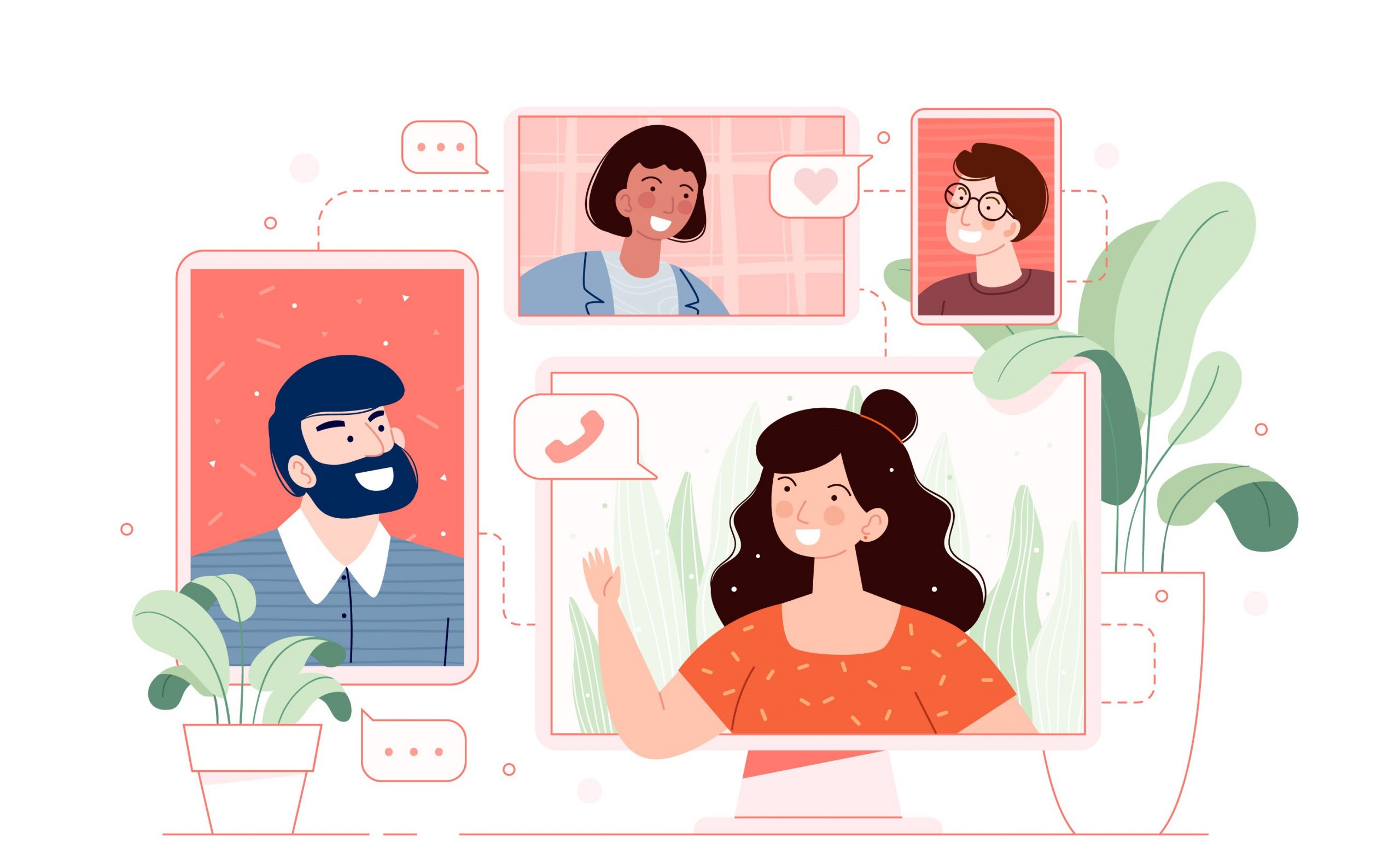
You may easily store all conferences using Google Meet’s easy record feature and watch them again or share them as needed.
Who can record on Google Meet?
Meeting recordings on Google Meet are only allowed if the organization you are in support this feature. The account should be associated with any company, school, or group.
You can record video meetings so that participants can watch them later if the recording is enabled by an administrator. If you are the meeting’s organizer or work for the same company as the organizer, you may record the meeting. When in their Google Workspace account, teachers can record (such as Gmail). Students may also record meetings when the teacher is serving as the host by sending a meeting recording link.
Where do Google Meets recordings go?
Once a recording is stopped you will get a notification that the recording will be stored in Google Drive.
To access that recording, you’ll have to follow these steps:
- Log in to your Google Drive account.
- Click the “My Drive” button at the sidebar to the left.
- Select the “Meet Recordings” folder.
Additionally, you can download the recording from Google Drive directly to your computer storage. The recording will appear in your computer’s designated download folder.
Recording can also be saved from an email and Google Calendar event. An email with the recording link is sent to the meeting organizer and the person who started the recording. The recording is immediately linked to the Calendar event if it begins during the time allotted for the meeting. Access to the recording is automatically provided to meeting attendees who are members of the same organizational unit as the meeting organizer.
Import Google Meet recording to isLucid
You can import meeting recordings to isLucid from Google Meet. After stopping the transcription and finishing the meeting recording on Google Meets, go to isLucid to the Meeting History section. There you will find a button “Import Google Meet Transcripts” on the top left. When you press it, login to your Google Meets account and your transcription will appear there in a few minutes.
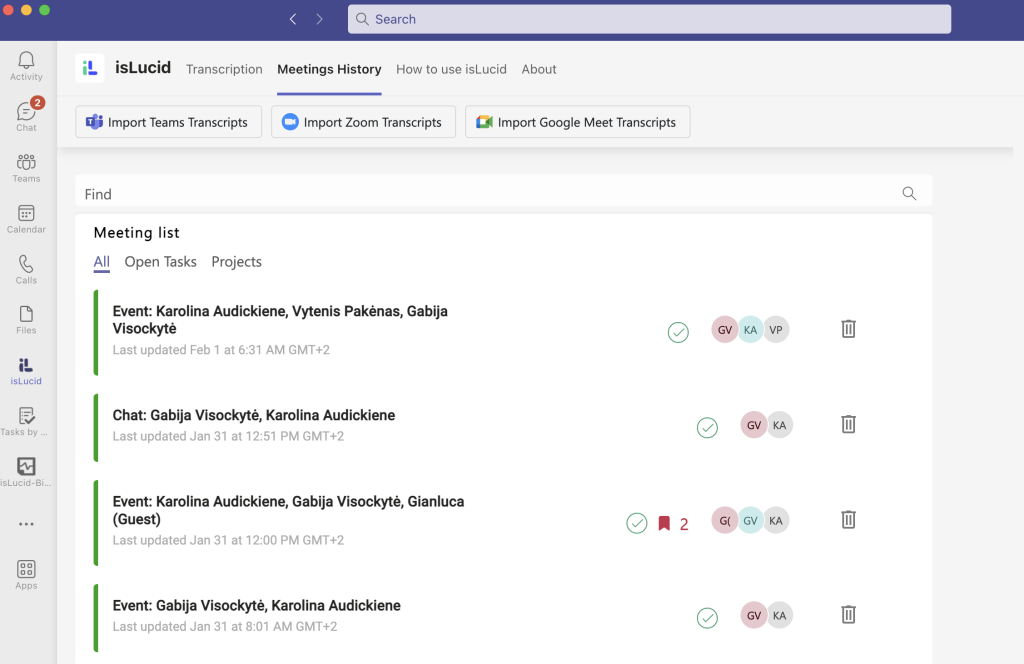
Why use isLucid with Google Meets recordings?
When you need transcription services, it is important to choose a reliable company that provides the best quality of work. That is why many businesses choose isLucid. You can be sure that transcriptions will be in best quality in any language you choose. It being safely stored and accessible only for those who participated in the meeting and use isLucid.
isLucid is a meeting information management software that automatically captures, transcribes and organises everything that was said during online meetings. Having an interview, meeting with a customers or project planning? isLucid captures meeting notes and tasks, and integrates it to your project management software, CRM or ATS. Have all your meeting records securely stored in a single place. Extract the most value of your meetings, have better collaboration and keep your teams aligned.
By importing transcripts to isLucid users can find all of their meeting information in one place for an unlimited amount of time – you can access transcriptions even from a meeting that happened 3 years ago. With isLucid 99% of ideas and opportunities are being captured from any meetings without additional efforts.
isLucid as a meeting management software
Transcribe your meeting with isLucid meeting management tool. If you are tired of taking notes by hand or have no time for writing, this meeting management tool will help you and everyone in the meeting be more productive. Voice recognition makes your meeting easier to follow because of the level of accuracy that isLucid has. Import meeting transcription from Zoom, Google Meet, or Microsoft Teams to have a better meeting organization all in one place.
If you are interested in isLucid digital meeting assistant, get it for MS Teams.
You can also book a demo and get a walkthrough: Book a Demo.