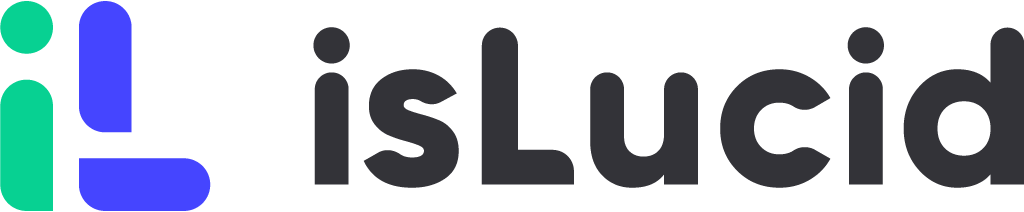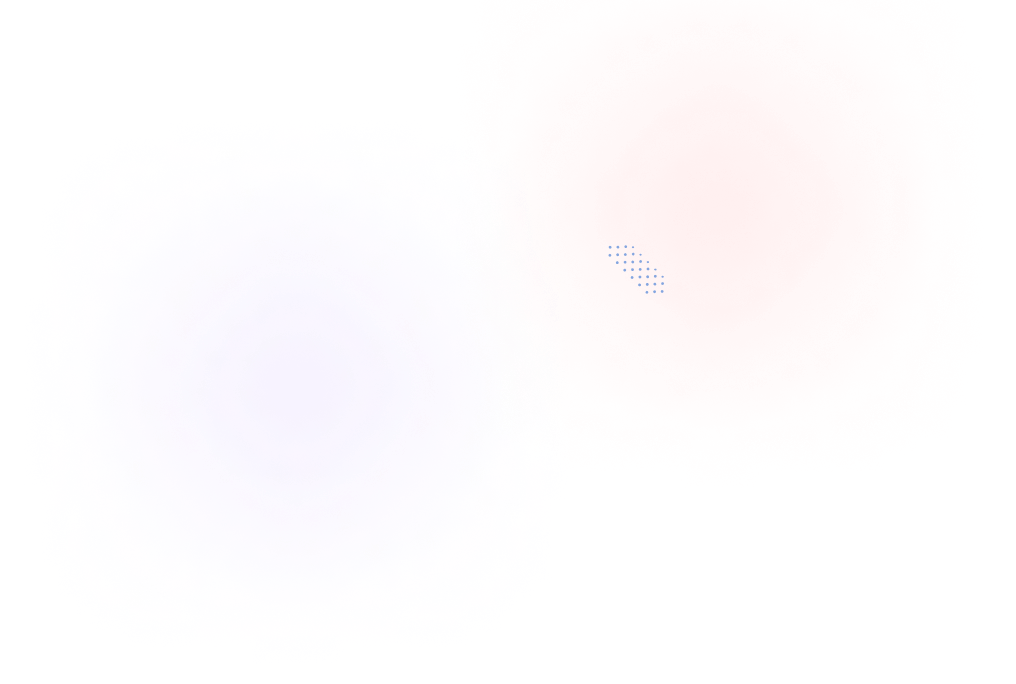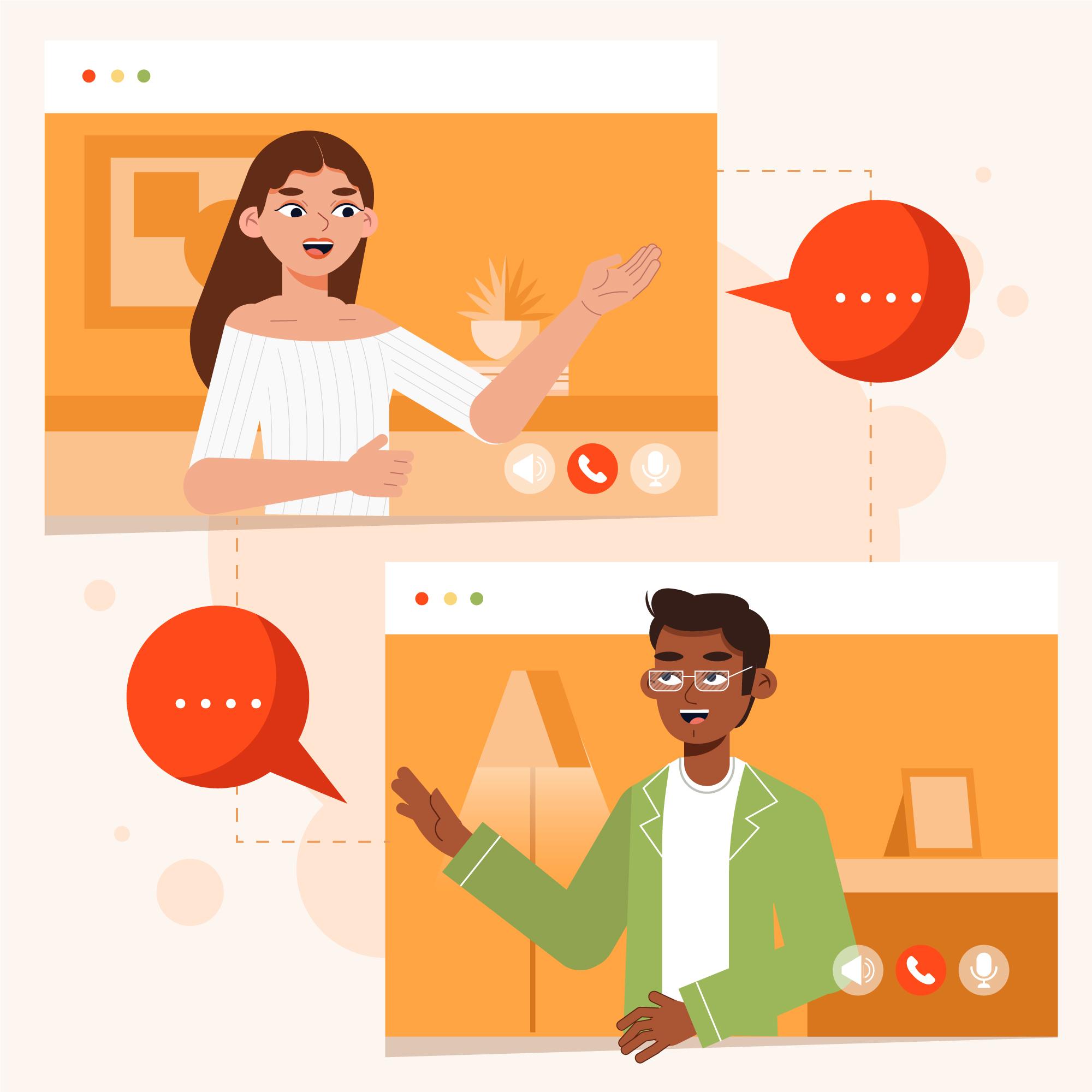
Google Meet has features to record and transcribe your online meetings. It becomes very important when you want to come back to important meeting topics or manage the information. How to do that? Step-by-step guide answer this question easily.
Why do you need to record your meetings?
In recent years, online meetings have become increasingly popular, and with good reason. They provide a convenient way for people to connect and collaborate, regardless of their location. However, just like in-person meetings, online meetings can also be improved by recording and transcribing them.
Accurate Record-Keeping
Recording and transcribing online meetings provide an accurate record of what was discussed and decided upon during the meeting. This can be especially helpful when there are important decisions made or when there are disagreements or misunderstandings. By having a clear record of what was said, it is easier to resolve conflicts and clarify misunderstandings.
Improved Communication
Recording and transcribing online meetings can also improve communication among team members. By having a clear record of what was discussed, everyone can stay on the same page and work together more effectively. Additionally, transcribing meetings allows for important information to be disseminated quickly and easily, ensuring that everyone is aware of the latest developments and decisions.
Time-Saving
Recording and transcribing online meetings can also save time. Rather than having team members take notes during the meeting, which can be distracting and time-consuming, they can focus on listening and participating in the discussion. Additionally, if team members are unable to attend the meeting, they can review the recording or transcript at their convenience, saving time and ensuring that they are up-to-date on what was discussed.
Accessibility
Transcribing online meetings can also make them more accessible to individuals with hearing or language barriers. By having a written record of the meeting, individuals can review the transcript and fully understand the discussion, even if they were not present during the meeting.
Compliance
Recording and transcribing online meetings can also be helpful for compliance purposes. In certain industries, there may be regulations that require meetings to be recorded and transcribed. By having a clear record of the meeting, it is easier to comply with these regulations.
How to record Google Meet meetings?
You can only record online video meetings on Google Meet only if you are working with Google Workspace. Also, there are some requirements go Google Workspace administrators to run a meeting recording. If you meet all of it then you are able to record a meeting.
Start Google Meet recording
- Start or join a meeting in Google Meet.
- At the bottom right, click “Activities” and press Recording.
- Click on Start recording.
- In the window that opens, click Start.
- Wait for the recording to start. Participants are notified when the recording starts or stops.
Stop Google Meet recording
- To stop a recording, click “Activities” and press Recording
- In the window that opens, click Stop recording.