Accessing isLucid
Currently, MS Teams limits side panel applications for the in-meeting experience. Understanding that from a compliance/usability perspective not all calls are scheduled, we have developed an alternative method to access conference calls within the isLucid application.

Start/join a call
Open Microsoft Teams Applications.
Select isLucid application on the left side menu.
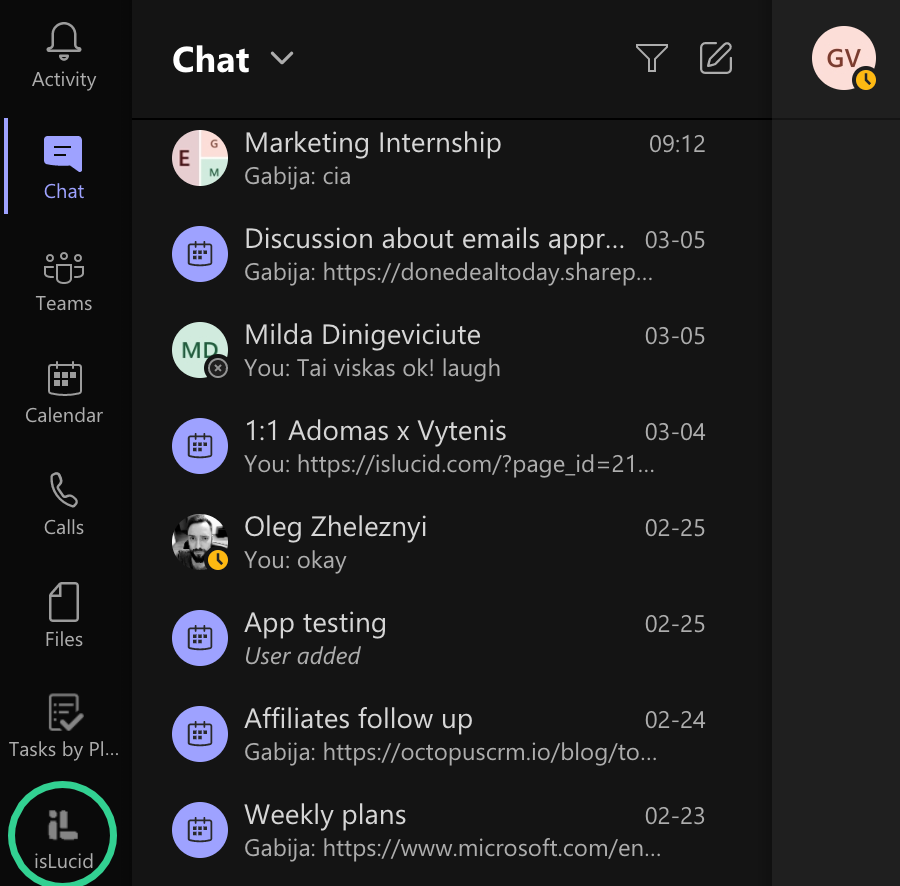
Transcription tab
The first tab “Transcription” will show the 1-1 conversation. Just wait a couple of seconds for it to get an active call session ID.
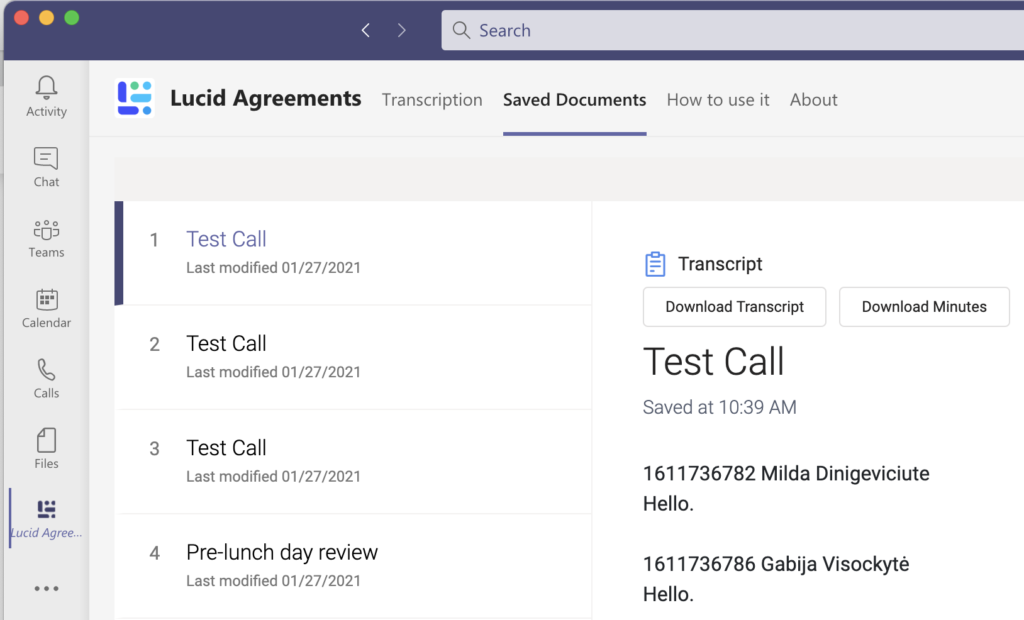
Use as normal
Now you can you the isLucid app as usual with same functionalities as with the side panel but on a bigger screen!
Note: If you can not see isLucid on the left-hand menu, it might be due to the app not being installed and/or pinned. Please select All Apps on the bottom left corner and open isLucid from here.
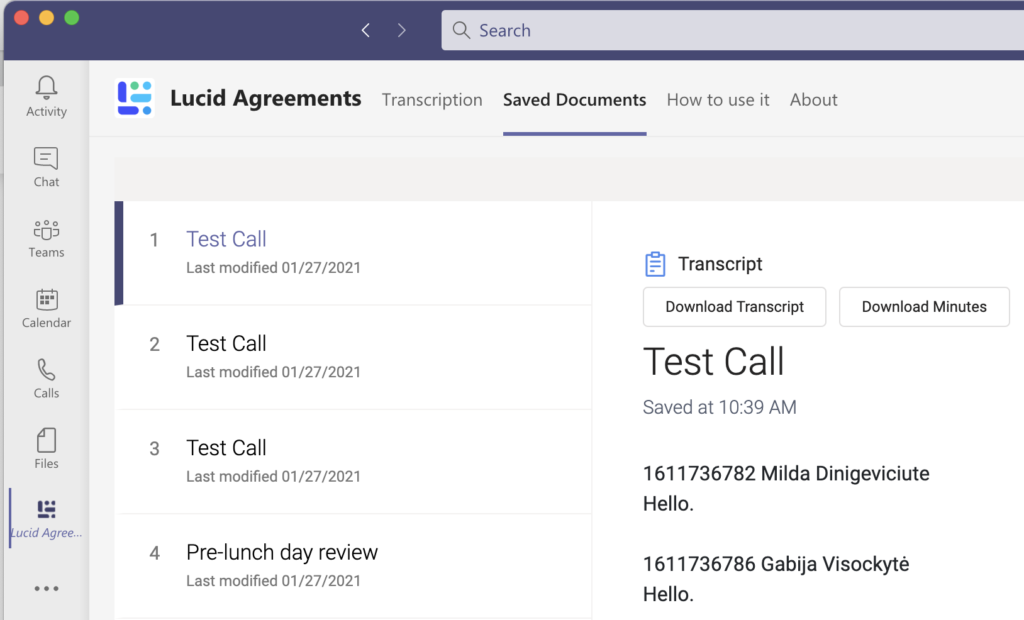

Still have open questions? Ask away!


