Accessing isLucid
Microsoft Teams no longer limit the application being added to the meaning only when organizing the meaning. This can be done during the meeting and adding the application on the go.

Start/join a call
Simply go on to any call
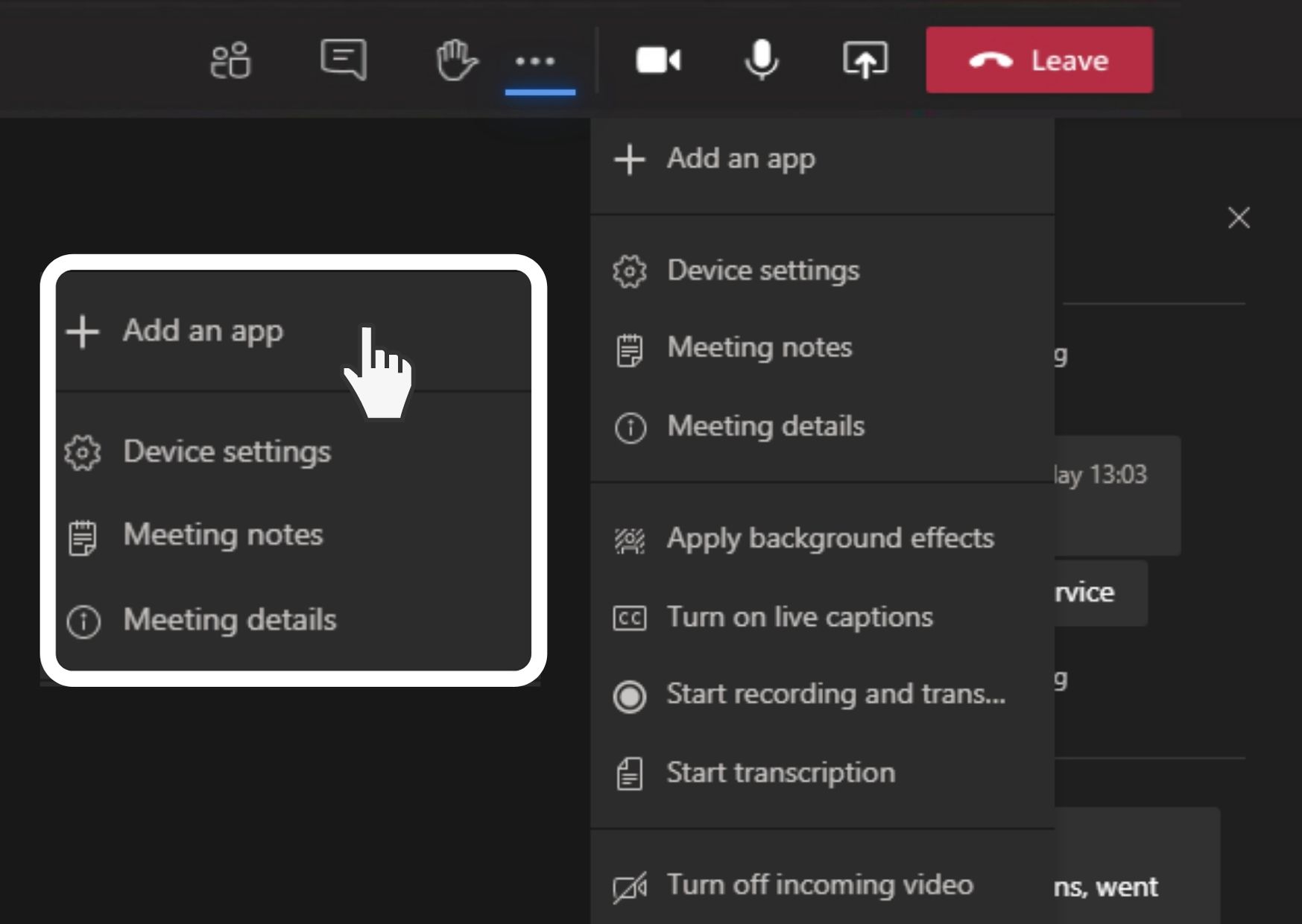
Select the App menu
Push on the icon with the application menu and the list will drop down with applications optimized for meetings.
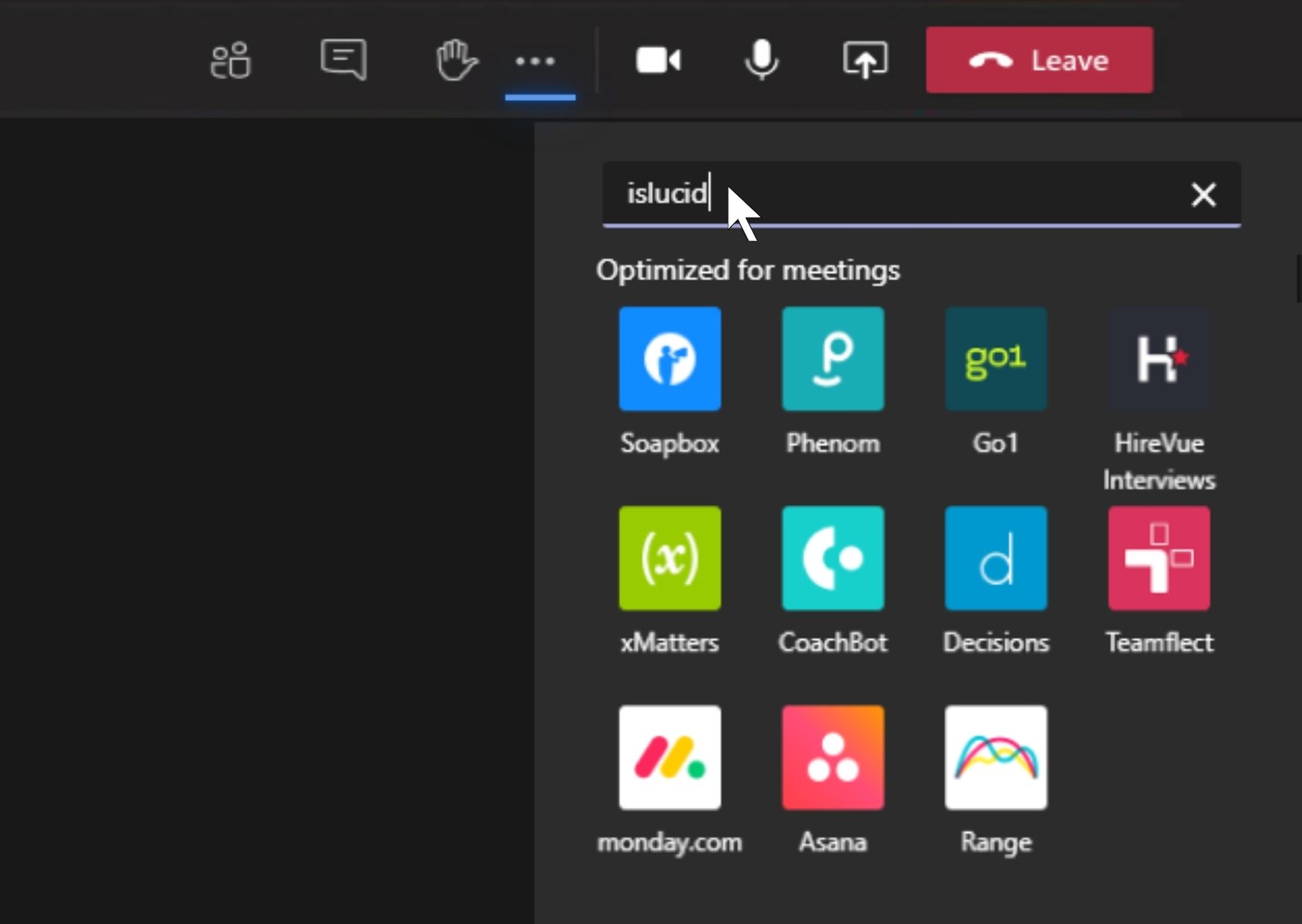
Select isLucid
Now you can use isLucid as you normally would
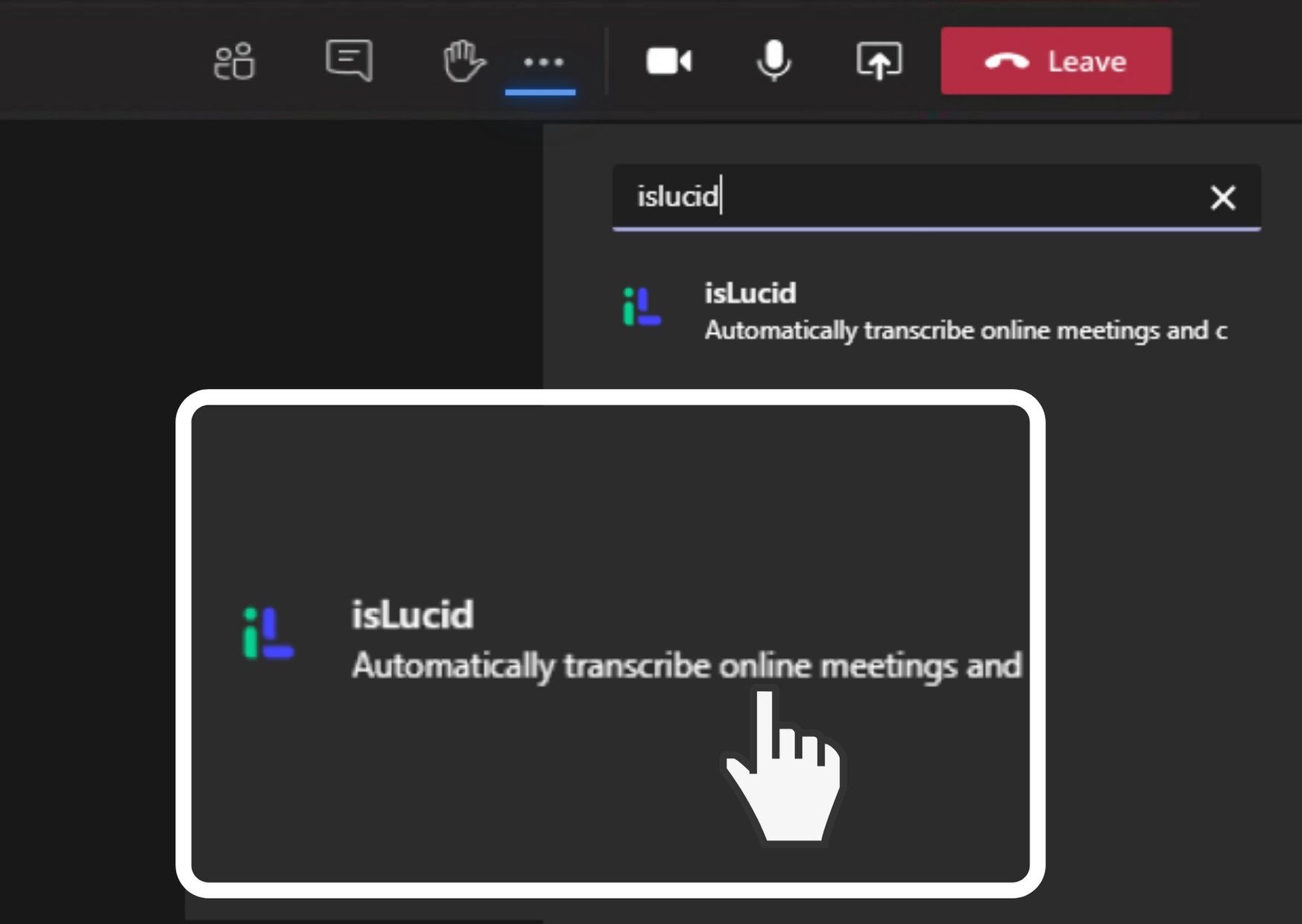

Still have open questions? Ask away!


