Share:
Creating Meeting Minute

After the Call
Once the call is finished, navigate to isLucid application on the left side of the Microsoft Teams panel.
Note: Every member has to leave before accessing the meeting minutes!
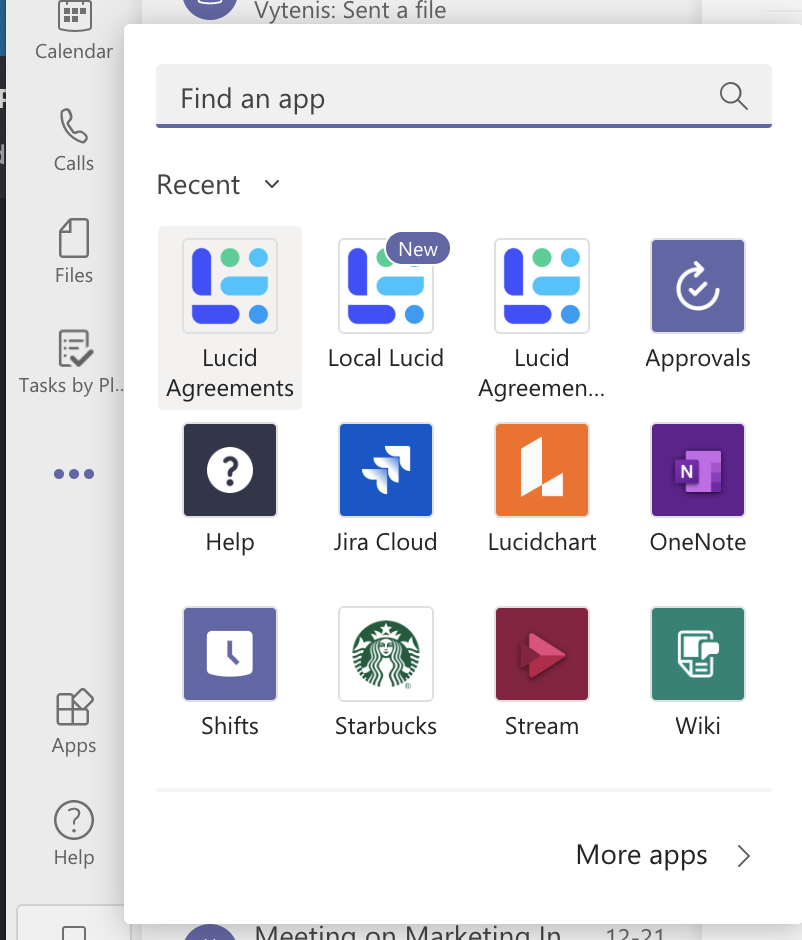
Saved Documents
Tab located on the upper side of the panel
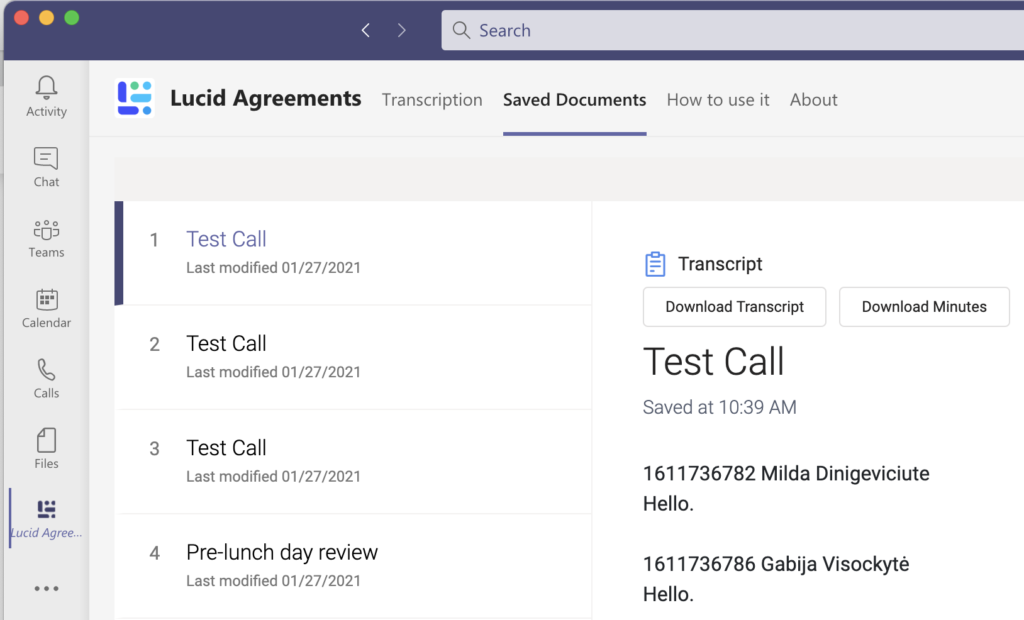
Choose a meeting
For which meeting minutes to be generated, additionally create more actions items if necessary
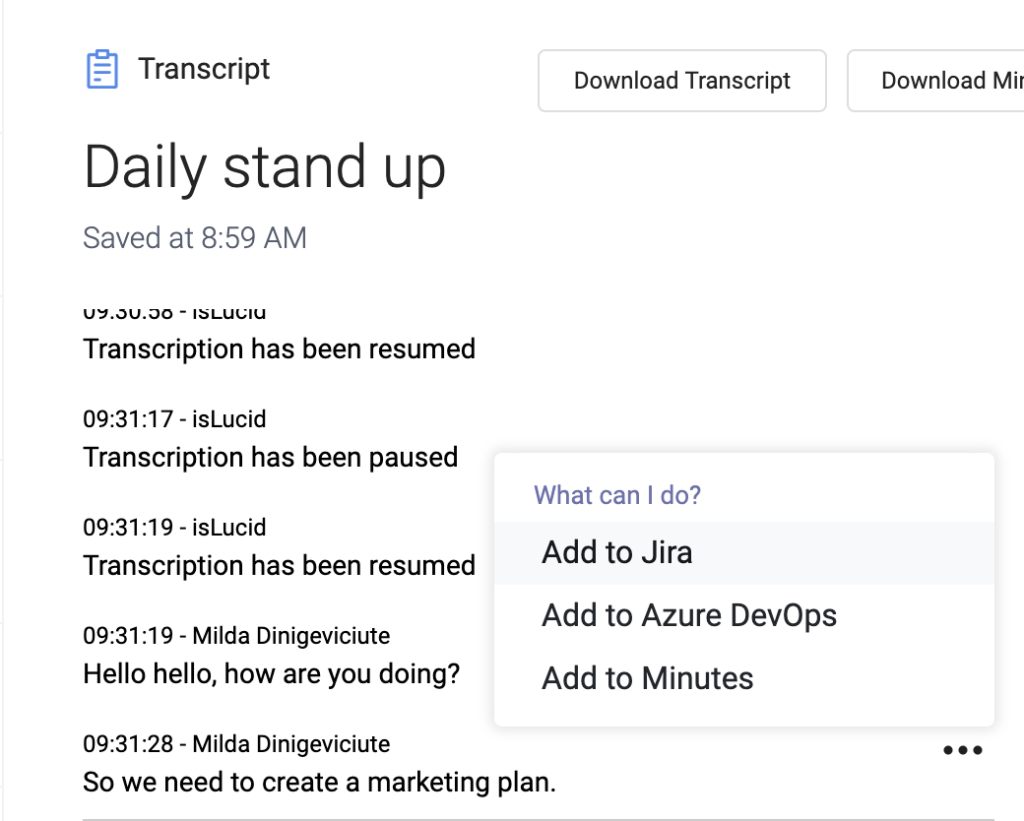
Download Transcript & Meeting minutes
After a brief moment, you can download your documents from the tab on the top right of the application
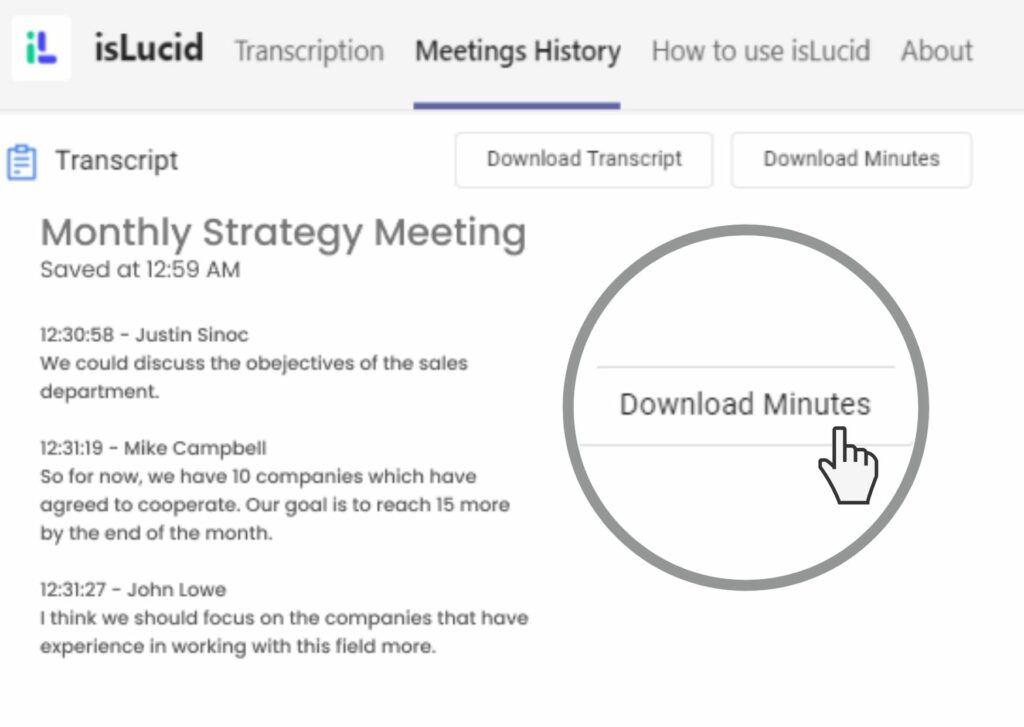
Additional comment:
Currently, you do not see any notification when downloading meeting minutes. Just go to your “Downloads” folder and it will be in there!

Still have open questions? Ask away!


