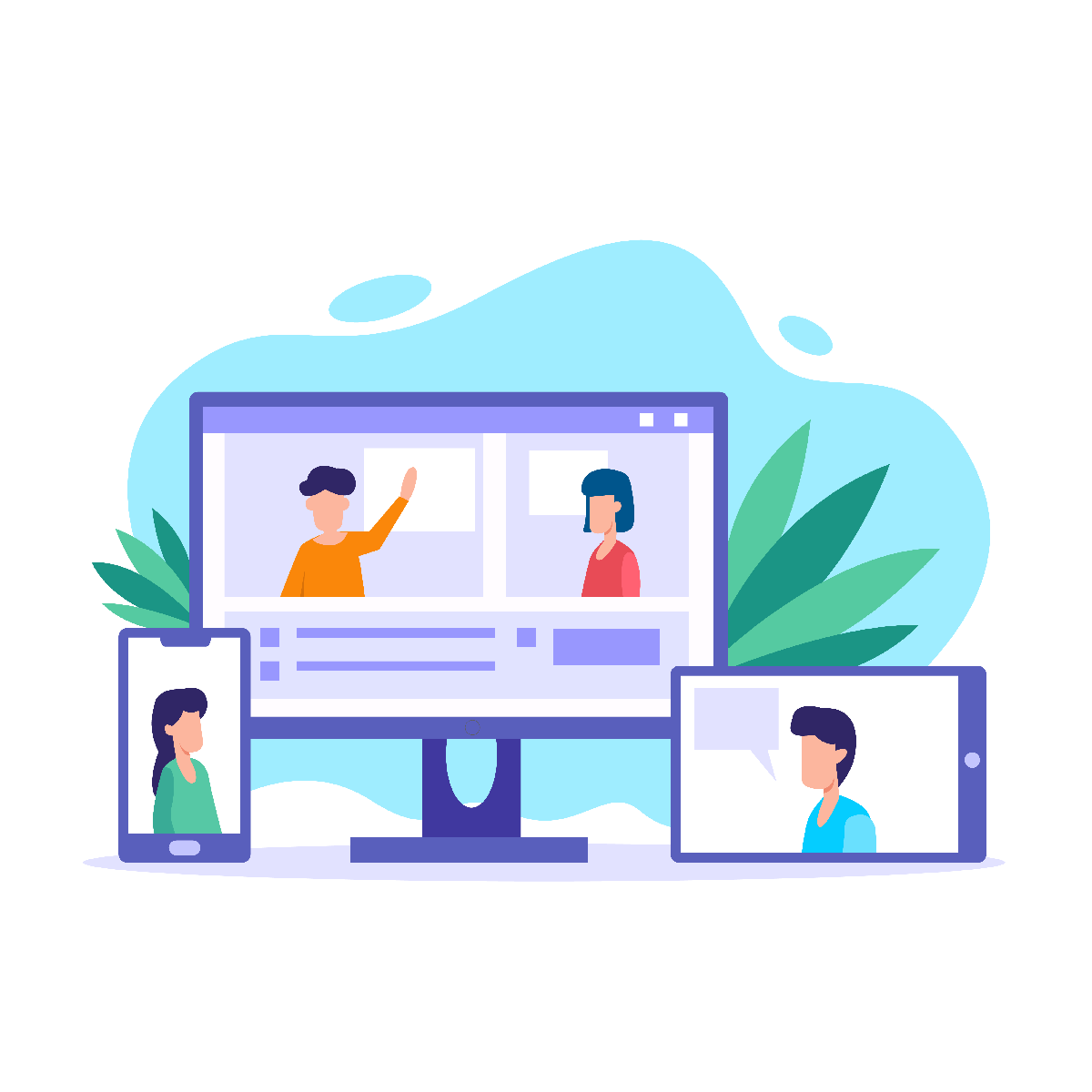Share:
Microsoft encourages you to accomplish it all on their software platforms, and thanks to Microsoft Teams Phone, this now involves making and receiving phone calls. This is a robust telecommunications system and a massive improvement for companies who work in hybrid.
Clients are available for PC, Mac, and mobile, with the functionality available on platforms ranging from tablets and smartphones to PCs and desktop IP phones.
In this article, we will cover the features and specifications of this functionality.
What is the value of Phone System?
Every company needs a phone system to interact successfully and efficiently. A phone system with several lines is always ideal for staff efficiency. As one might expect, the expense of setting up and maintaining such an on-premise telephone system is rather significant.
However, Microsoft Teams has a genuinely great feature for communication networks that will blow your mind. Microsoft Phone System can replace your complete business phone network with a cloud-based one that also supports video calling!
How does it work?
The phone system is compatible with Teams clients and approved devices. Phone System replaces your old private branch exchange system with a collection of capabilities offered straight from Microsoft 365.
In the first place, each company must have a Phone System license in the first place to use Phone System functionalities.
After installing the Phone System, the user may make and receive phone calls without issue from within the Microsoft Teams app. Teams accept both mobile phone and landline calls. To dial a phone number straight from Teams, go to Calls, then Dial a number, and then enter the number you wish to contact. Click Add persons to reach out to a phone number while in a meeting. An important note is that the user has to enter the whole phone number.
Phone System Features
Users may operate Teams in Phone System to initiate and receive calls, transfer calls, and mute or unmute calls. Phone System users may dial Teams calls by clicking a name in their address list. Phone System users can also access their mobile devices, a headset with a laptop or PC, or one of the numerous IP phones that work with Teams to place and receive calls.
Phone System administrators may control calling choices and settings from the same panel that handles messaging and collaboration.
In addition, here are a few more handy features that Phone System on MicrosoftTeams offer:
Auto attendants – Auto attendants may be used to construct a menu system for your business that allows public and private callers to navigate the system to identify, place, or redirect calls to company users or groups.
Call queue greetings can be applied when someone dials a phone number for your company. These welcomes can automatically place calls on hold and look for the next available call worker to take the call. Individuals on hold can listen to music while waiting. One may set up a single or numerous call queues for your company.
Calls from within the organization generate a complete caller ID that draws information from the company database, displaying a photo ID and job title rather than just a phone number. The caller ID given by the phone service provider is shown for calls from external numbers.
This function also allows consumers to transfer phone calls to another individual. If they need to leave the workplace but want to keep the conversation going, they may share the calls from their PC or IP to their mobile phone. Users do not need to have their voices activated to receive transferred calls from another user.
Possible integrations
The Microsoft Phone System can also be integrated with the AI meeting assistants. Take, for example, isLucid. Users can easily add online meeting assistants to their calls to cell phones and use them as usual. isLucid not only records and transcribes all conversations, but it also lets attendees generate actionable items such as bookmarks or tasks during or after the meeting. Furthermore, isLucid provides an amazing chance to connect all of the information with other apps utilized in a business. Each participant, for example, can add developed actionable items to their plans or integrate with other systems. This can be useful while conducting interviews with potential clients or workers. The caller does not need to worry about missing any important details, isLucid will be there to make things easy.
However, in the case of isLucid, there is one difference. Instead of inviting the isLucid bot into the already going call, users have to activate the meeting assistant using the main Microsoft Teams panel. This can be done by selecting the isLucid application in the home screen of Teams, navigating to the Transcription tab, and clicking the button ‘Start Transcription’ twice. The first click invites the isLucid meeting assistant to the call, and the second click starts the transcription.
An important note is that the transcription cannot be added before the call. Once the call has started, the above-mentioned actions have to be taken. If you think this will take up too much of the callers’ time and some details might be lost, do not worry! The whole process takes just a few seconds and lets the user enjoy all the offered functions by isLucid. Bookmarks, tasks, and other actionable items can be created without inconveniences, just like in online calls within the Teams platform.
Get isLucid for MS Teams and try it out for free : isLucid Download Page
Or book a demo to get a walkthrough : Book a demo