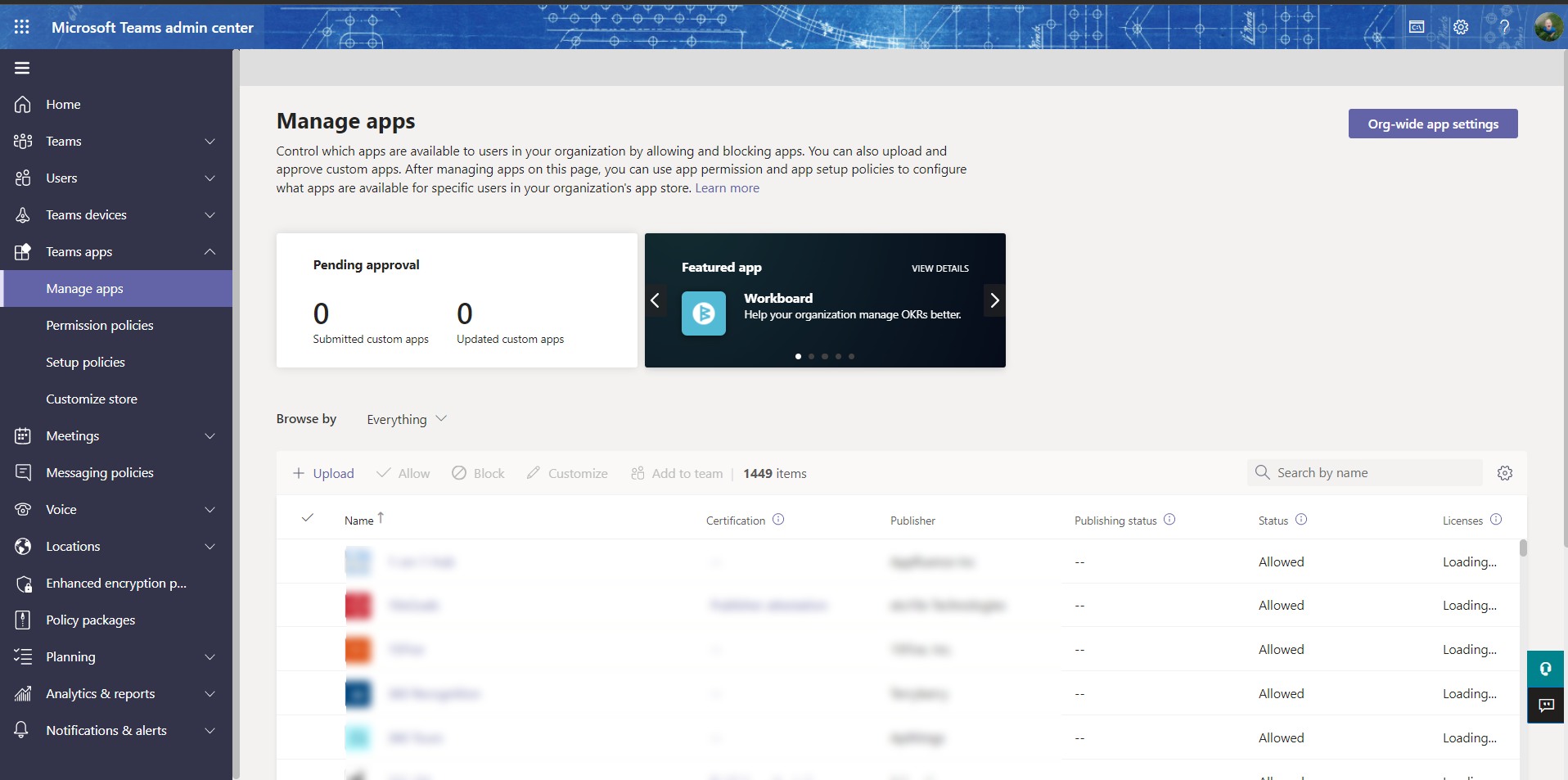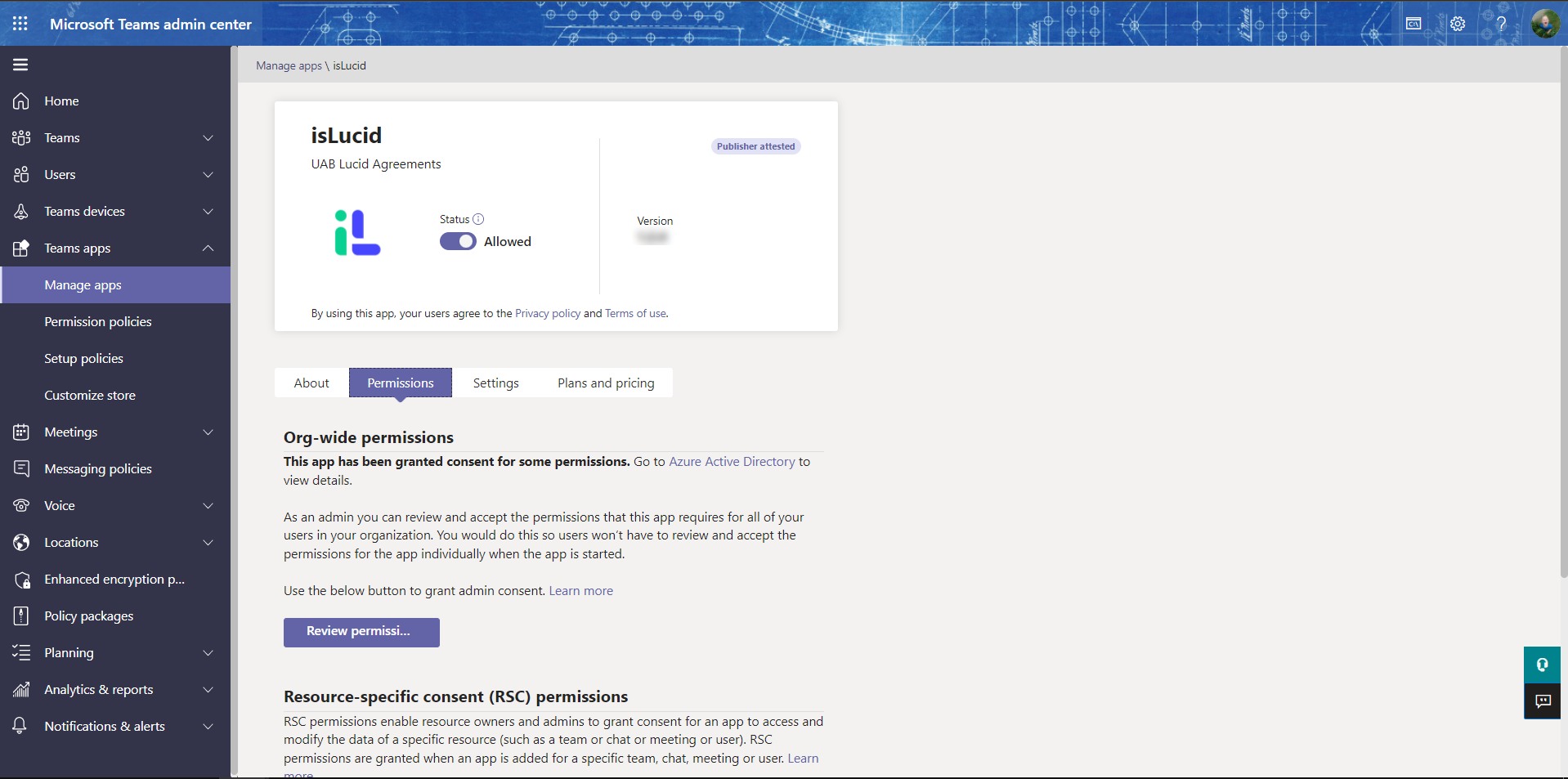Share:
Set-up

Providing consent for isLucid application on your tenant
isLucid does not compromise your security and internal procedures. We have a strong policy here not to become a shadow IT. This requires your involvement as an IT admin.
To provide consent for the application you have three options:
- After registration on isLucid Teams Application (start from here), you will get an email with a link. This link will be the only step you need to make (NOTE: Check SPAM folder just in case)
- If you do not have that link, follow this 90 second tutorial : Visit the MS Teams admin portal. Go to the Teams Applications Management section. There you should find isLucid application using the search bar on the right:

Click on the app title go to administration page. Here you can enable the application AND provide the consent. Simply open Permissions tab and hit “Review permissions”:

- You are all done 🙂
Pre-install the application for all user
To pre-install isLucid you need to go to MS Teams App Setup Policies page. Under the Global policy (or other preferred policy) you will be able to manage pre-installed applications. Choose isLucid, make it default so all users would have it enabled. To make app always visible for your users – pin it by placing app under the Pinned Applications section.
See the tutorial in detail on how to pre-install the isLucid application for all users within your organization: Preinstall isLucid for all users
Need to support other scenarios?
Extended setup for isLucid is required, if you need to have a meeting assistant during the calls from Teams to a standard (mobile/landline) phone or when you have 1:1 and group chat ad-hoc calls.
Sadly, Microsoft Teams by design does not support side pannel applications (the right-hand area on the call screen) in 1:1 and group chat calls. With isLucid, we still bring the experience of traceable and actionable meetings.
Follow this link for further explanation, how to run isLucid extended install

What’s next?
- To enable isLucid in Microsoft Teams calls to mobile phones or ad-hoc meetings from the personal or group chat, please visit this tutorial.
- Get documentation links ready and included in your help documentation for your users

Still have open questions? Ask away!