Azure DevOps

If you want to see created tasks within the call (or after it) in AzureDevOps, you need first to provide the right credentials so isLucid could sync tasks created in the Microsoft Teams meeting.
Open isLucid
Be in the call and open the isLucid application
(in the side panel or full isLucid application) or
alternatively navigate to any past meeting transcript
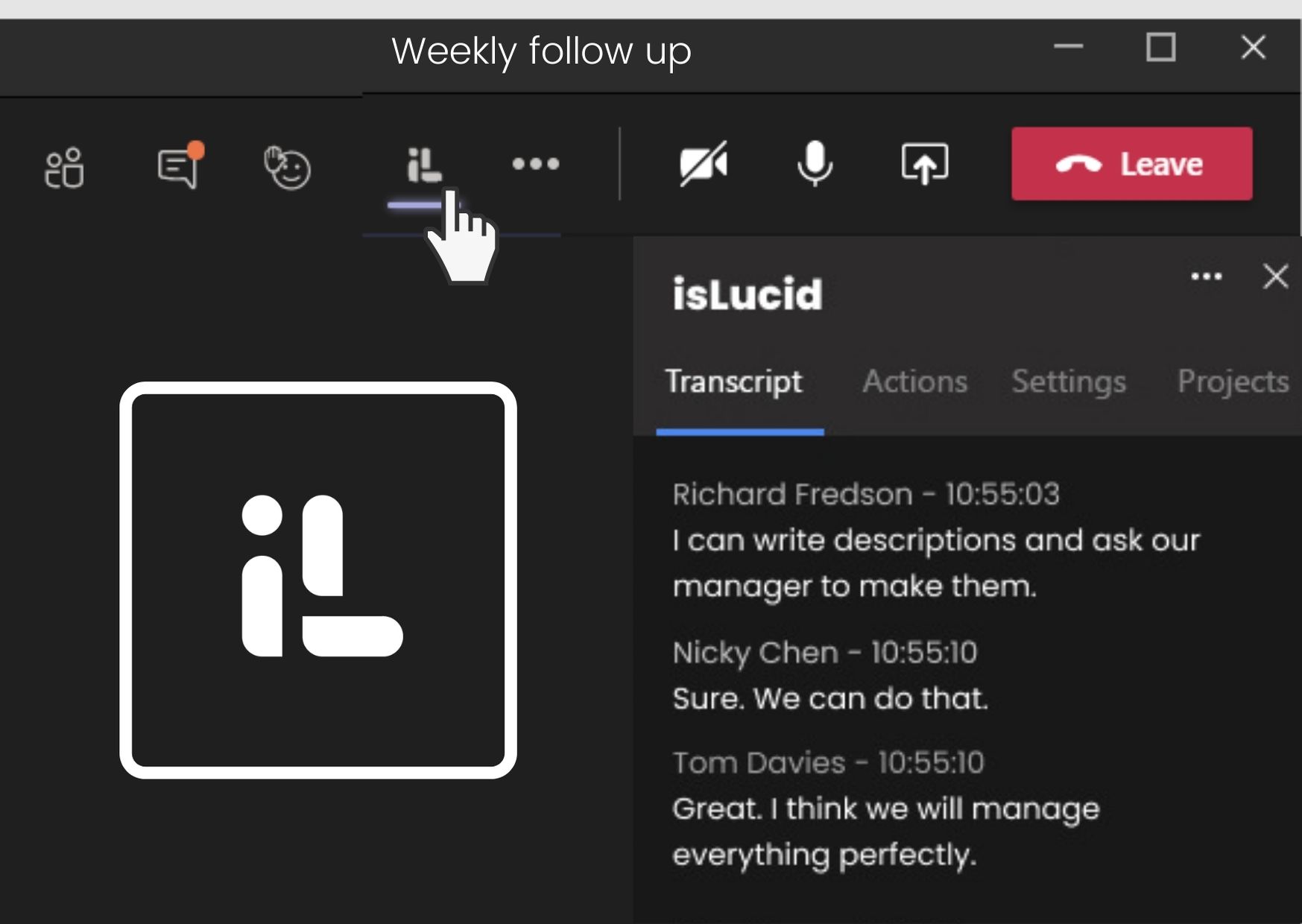
Select Action Item
Identify any action item by selecting it
or using the contextual menu visible on
hover to see a contextual menu
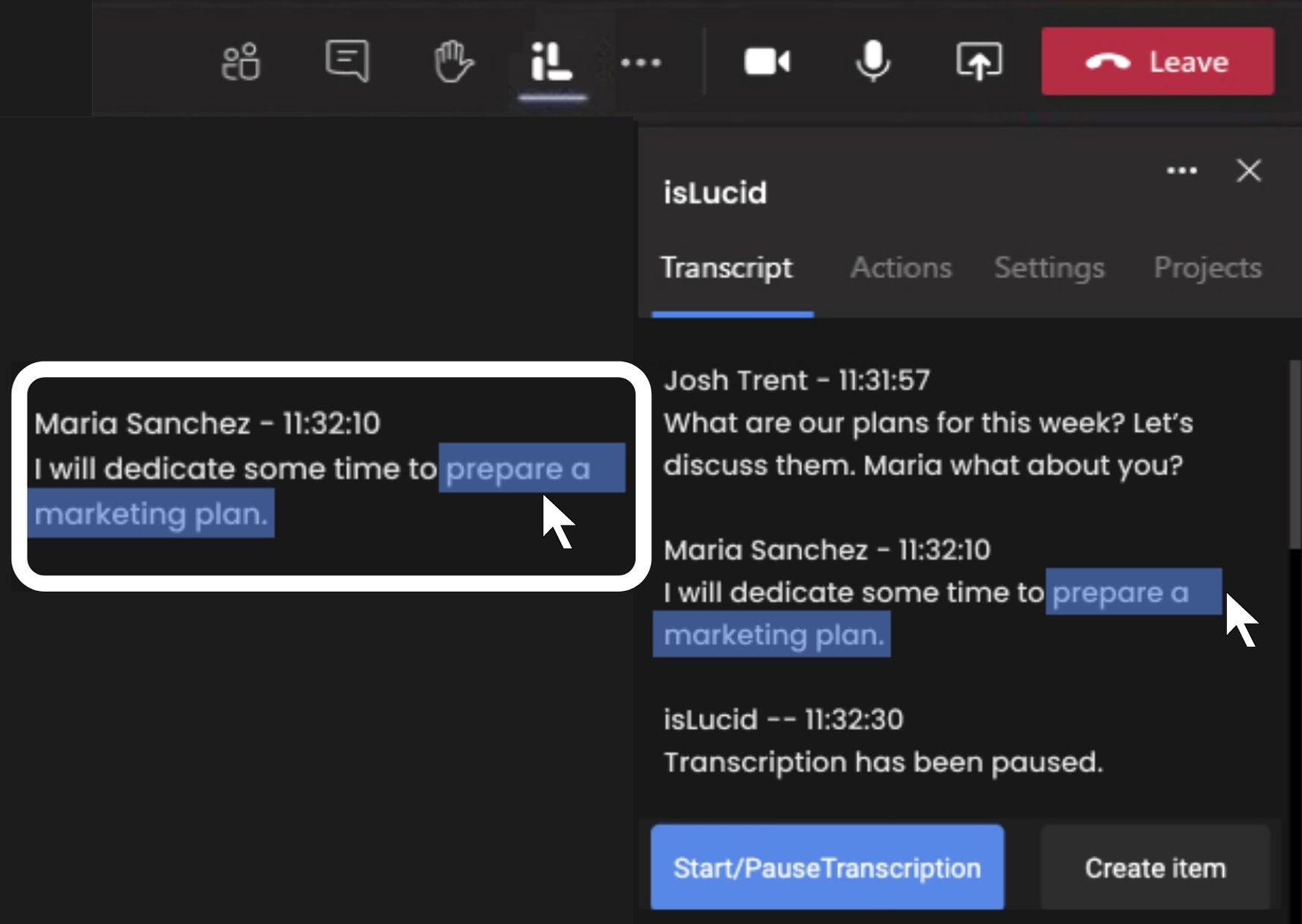
Add to DevOps
Click on the “Add to Azure DevOps”
action button and a pop up will appear
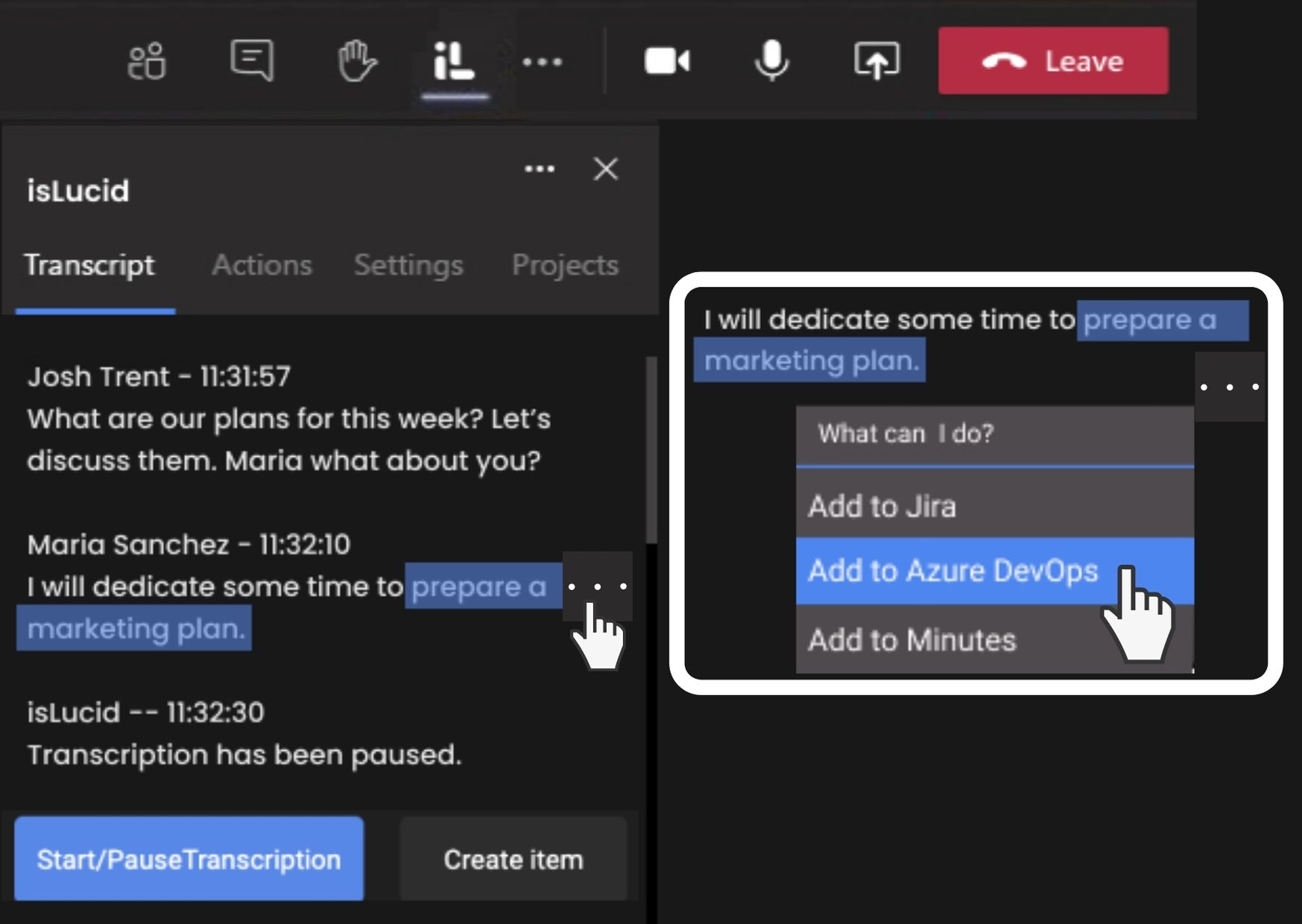
Authenticate Microsoft account
Log in with your Microsoft account to
authenticate your information
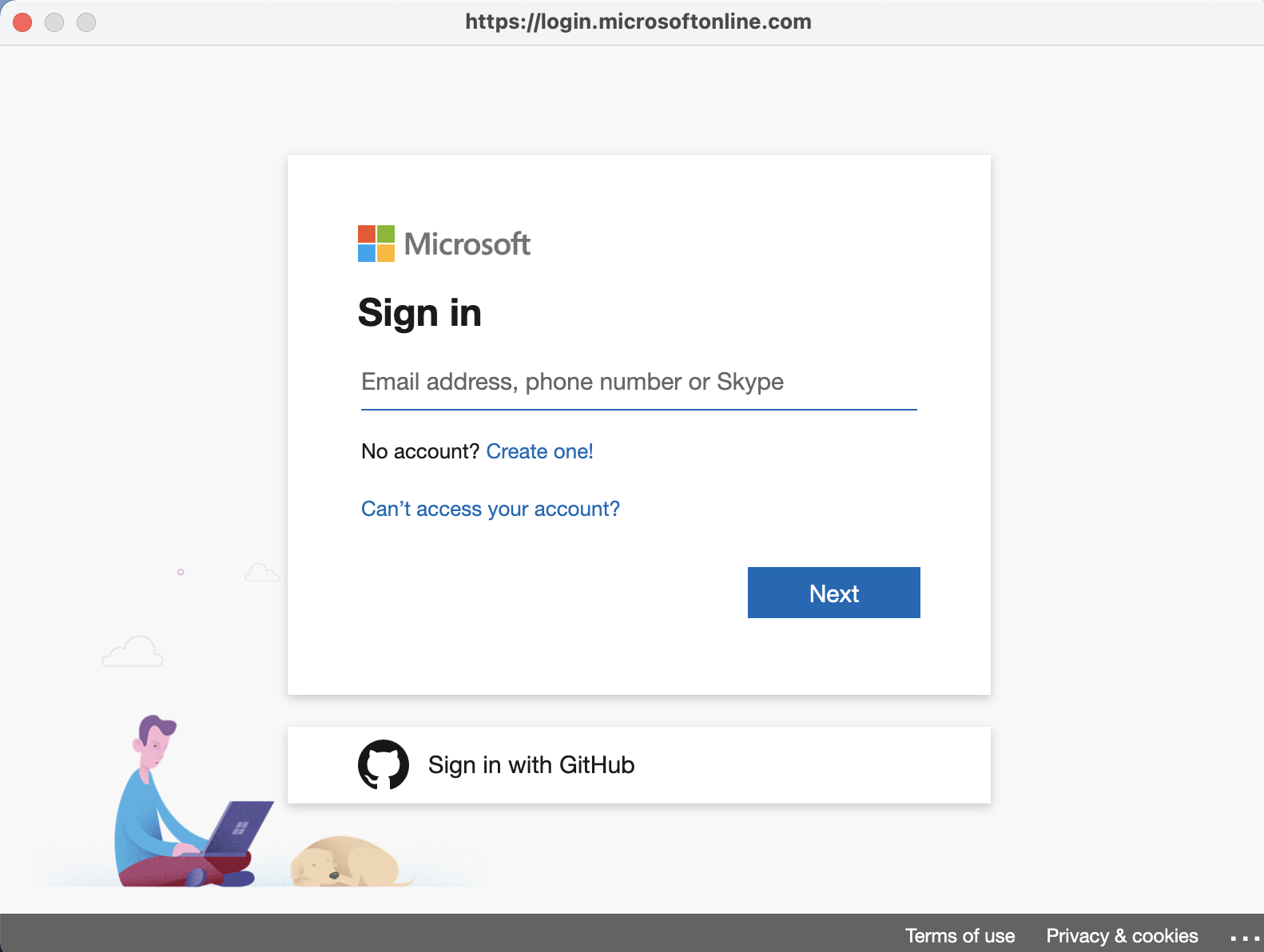
Give Consents
Accept the terms and conditions
to enable task creation for Azure DevOps
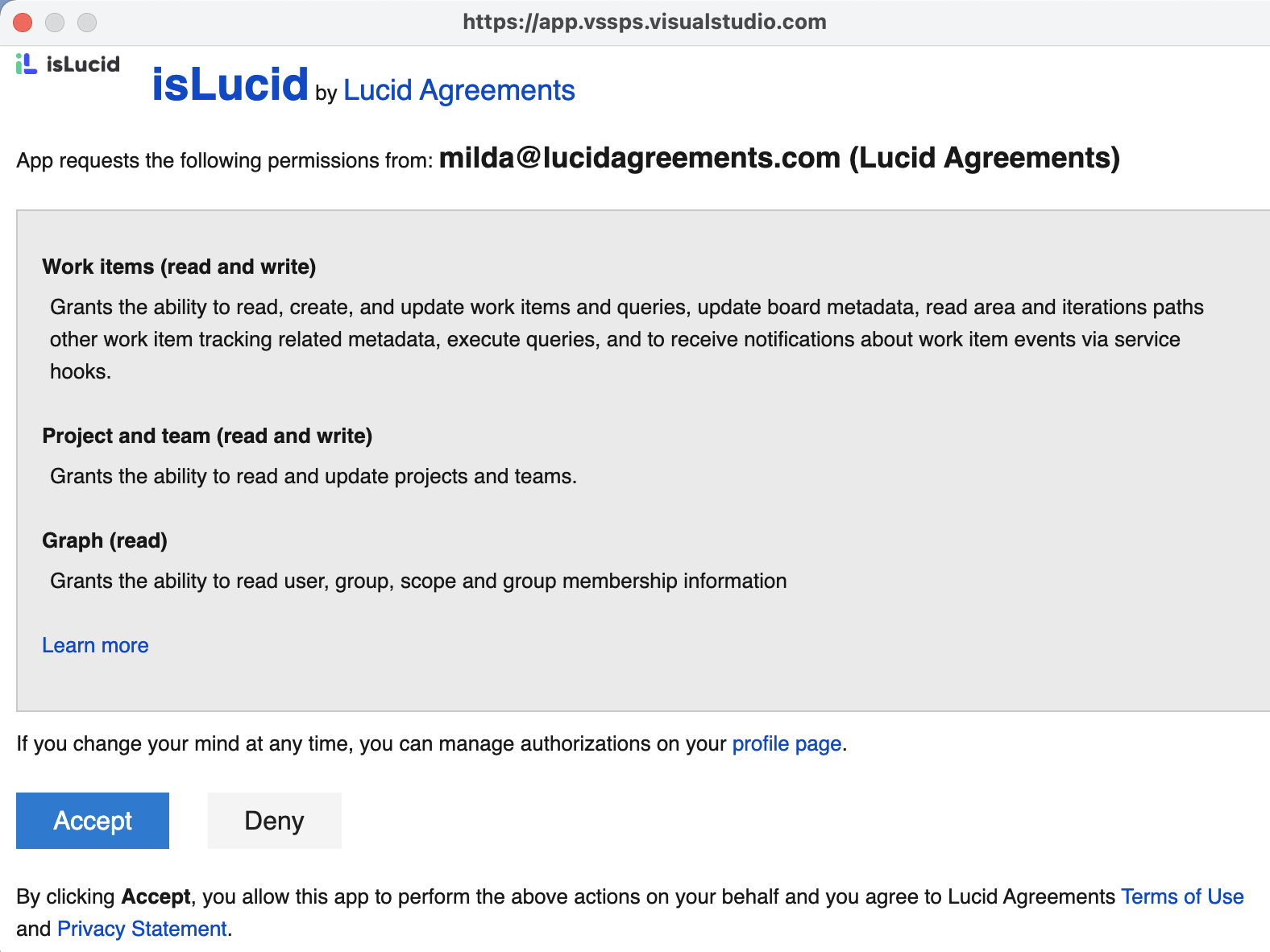

Still have open questions? Ask away!


