Share:
How to link agenda to the transcript?
Find marked tasks and bookmarks to look back in the meeting transcript.

Navigate to the isLucid tab
On the left side of Microsoft Teams press on the isLucid icon and select “Meeting History”.
Choose a meeting from the list that tasks you want to manage.
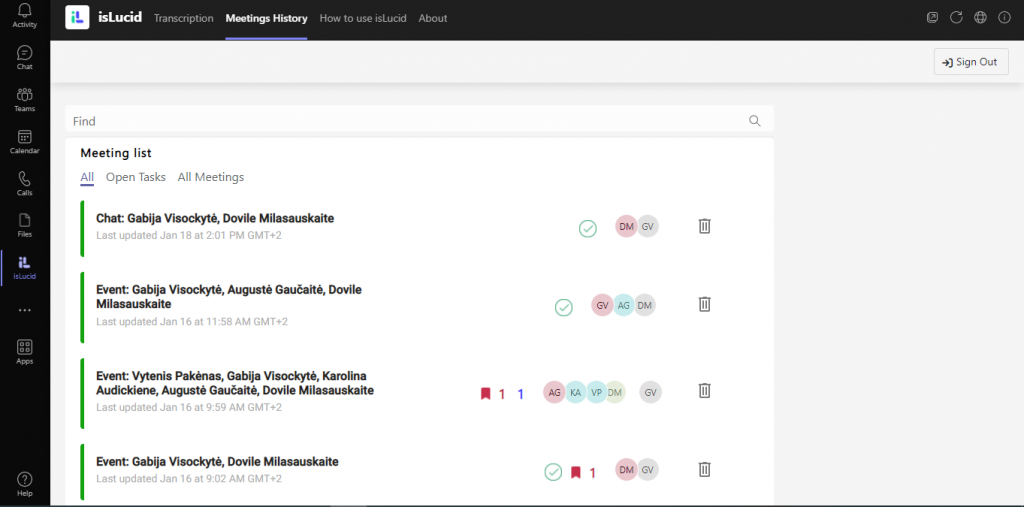
Select “Task”
On the left side of the menu press the “Task” button. All of the tasks made during the meeting will be visible below.
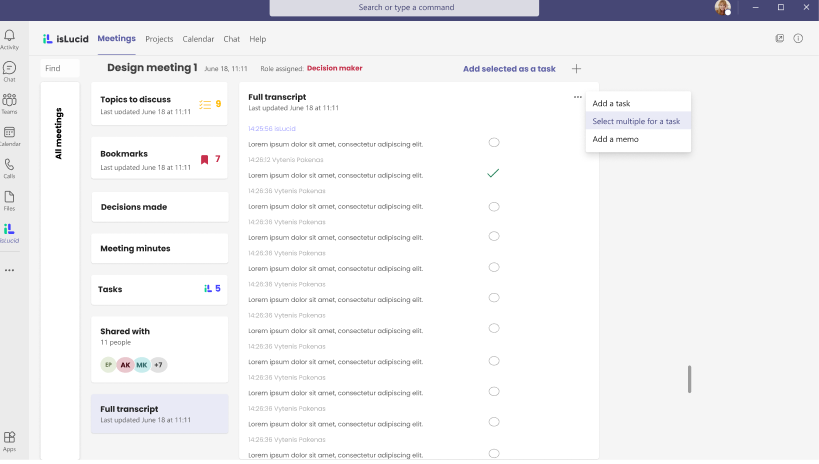
Find the task in the transcript
Press the task or a bookmark that you want to inspect.
In the transcription panel, you will automatically be directed to a meeting part where the task or bookmark was made.
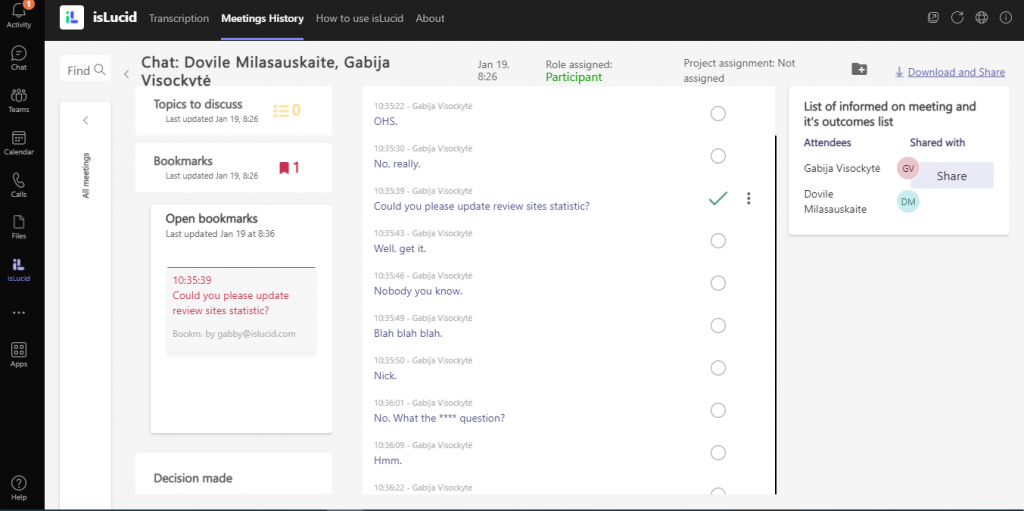

Still have open questions? Ask away!

Get isLucid for MS Teams and try it out for free : isLucid Download Page
Or book a demo to get a walkthrough : Book a demo
