Share:
How to remove items
How to remove items such as bookmarks, tasks, etc.

Navigate to the isLucid tab
On the left side of Microsoft Teams press on the isLucid icon.
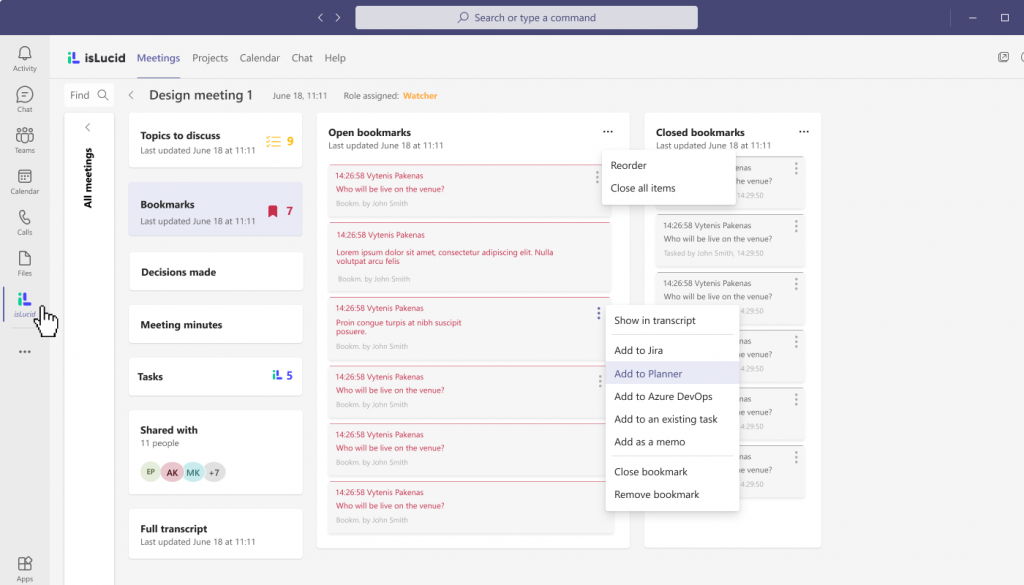
Navigate to the item that you want to remove
Navigate to the corresponding tab in which you can find your needed item.
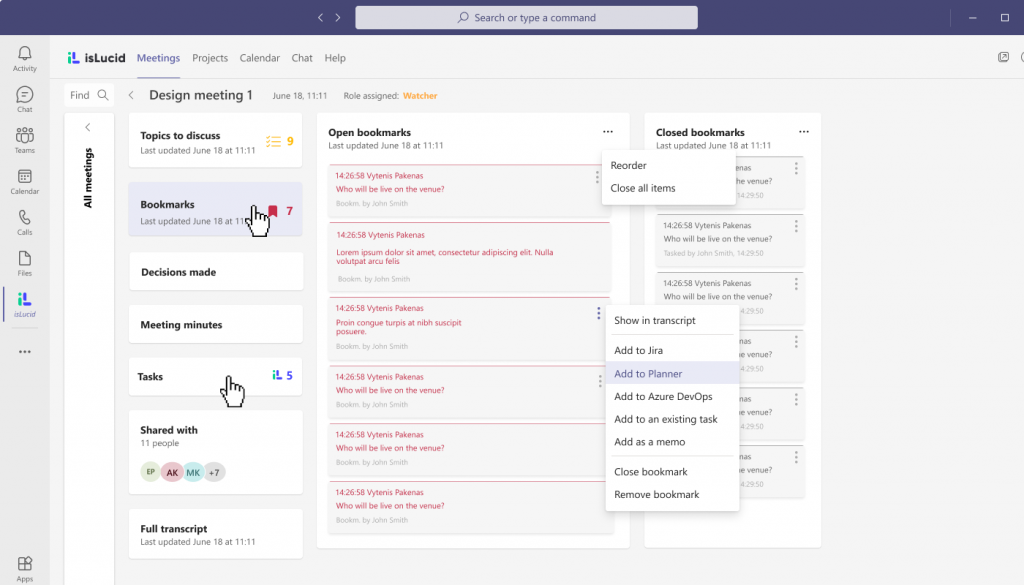
Removing bookmarks
Press the top three horizontal dots to find the option to remove all of them at once. Press the vertical three dots by an item to find the option to remove a singular one. Alternatively, you can close the bookmark once it was solved, and you’ll see it in the closed bookmarks column.
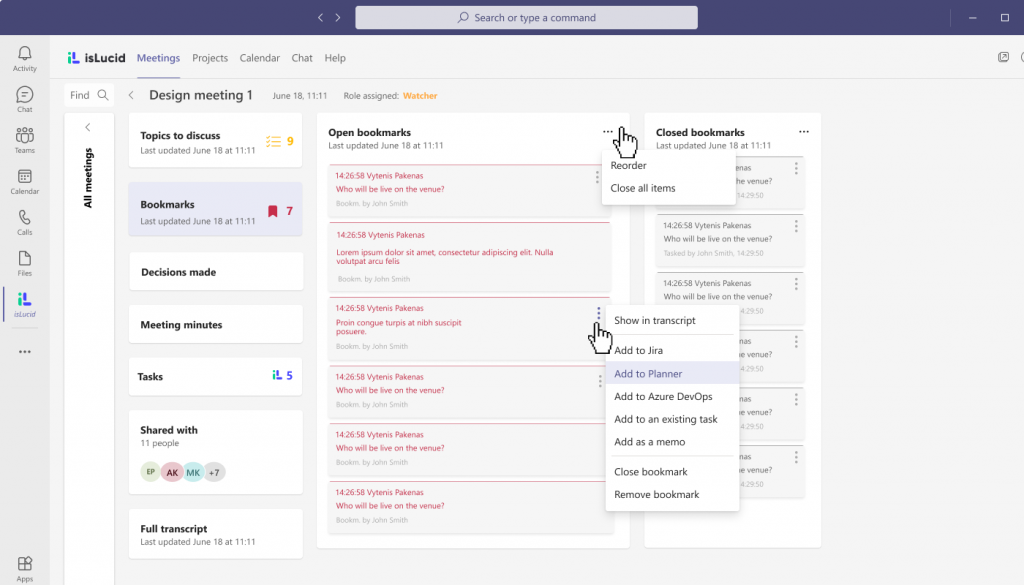
Removing tasks, etc.
Press the top three horizontal dots to find the option to remove all of them at once. Press the vertical three dots by an item to find the option to remove a singular one.


Still have open questions? Ask away!

Get isLucid for MS Teams and try it out for free : isLucid Download Page
Or book a demo to get a walkthrough : Book a demo

