Share:
Follow these steps:
1. Go to your calendar on MS Teams and find the needed meeting. Tap on the meeting 2 times.

2. Find the (+) sign on the panel and click it.
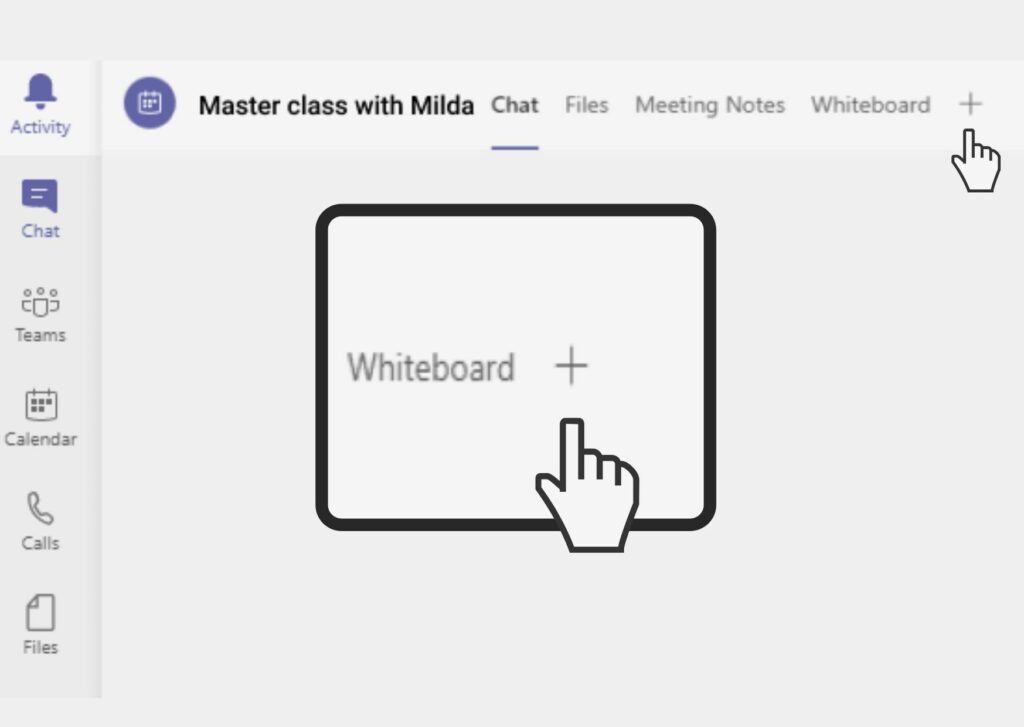
3. Search for isLucid and select it, add it to your meeting and press save.
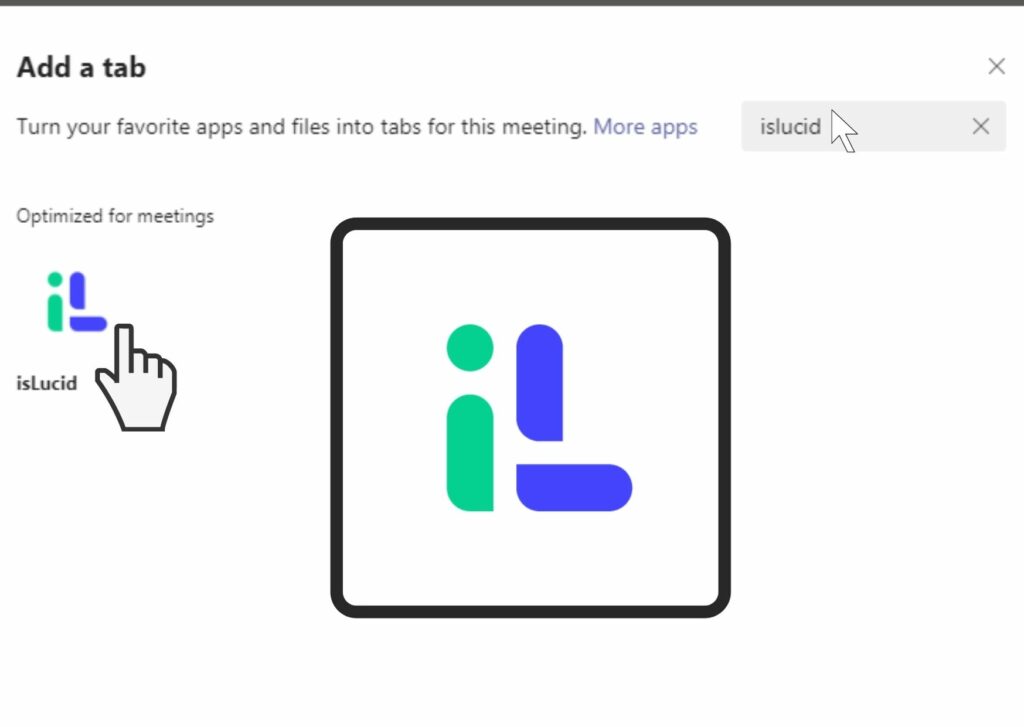

Still have open questions? Ask away!


