Share:

As remote work continues to increase in many parts of the world, virtual conferences have become a necessity. A variety of video conferencing systems are available, making it easier to host your own conferencing.
Microsoft Teams is not only a conferencing program but also team collaboration software designed to enable teams to work together remotely. The app offers many collaboration features and tools, including chat, video calling, and access to Office programs such as Word, PowerPoint, and Excel. Not only those apps can be used as desktop apps but you can access them on your mobile device.
With Teams, you can share your screen, create polls, work on a digital whiteboard, share files, and hold meetings from your desktop or mobile app.
By the way, one of the unique features you’ll find in Microsoft Teams is the Together mode, which lets you meet others in the virtual space of your choice, be it an office or a coffee shop. If you want to get more tips and features for using Microsoft Teams – read this blog till the end 😉
How do I join a Microsoft Teams meeting for the first time?
Join a Microsoft Teams meeting from your calendar or sign in as a guest online.
Join Teams meeting from the app.
– In the Calendar app, tap Join a meeting before it starts or an ongoing meeting.
– Turn on your camera, select Background Filters, and customize your display.
– Select your sound options.
– Click Join Now.
Join Teams meeting from your browser.
Don’t have a Teams app? You can still join a Teams meeting.
1. In your email invitation, select Click to join the meeting. You can also use the phone number and conference ID from the email message to join by phone;
2. Choose one of three options:
– Download the Windows app: Download the Teams app;
– Continue in this browser: Join a Teams online meeting;
– Open Teams app: If you already have a Teams app, go straight to the meeting.
3. Then enter your name;
4. Select audio and video options;
5. Click Join Now.
Depending on your meeting options, you can be accepted right away, or you can go to the waiting room where someone else will add you.
In addition, there are also other joining options such as:
– Join in a channel;
– Join from chat;
– By calling the phone number.
How do I accept a Microsoft team meeting invite?
1. When Teams meeAtings are scheduled, you will receive a notification that you got a meeting invitation in your email.
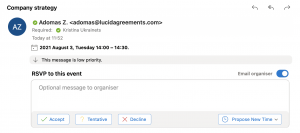
2. If you accept the meeting, it will be added to your email calendar. To accept a meeting click Accept, and then select Send the Response Now. The organizer will now receive an email indicating you have accepted the meeting.
How do you join a meeting on Microsoft teams without an invite?
If you do not have an invite, you can then use a code to join a team:
1. Click Teams on the left side of the app, and then click Join or create a team on the bottom of your page.
2. Go to Join a team with a code, paste the code in the Enter code box, and click Join.
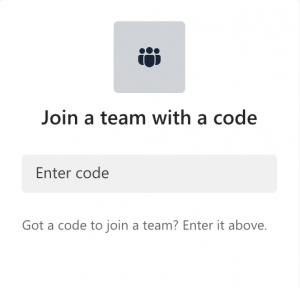
Several tips and tricks for using the MS Teams:
1. To add value to your channel post, make it in the form of an announcement.
Announcements stand out from standard publications and draw the team’s attention to important news. This format is great if you are starting a new project, welcoming a new colleague, and sharing a great progress report. To create your ad, go to advanced formatting:
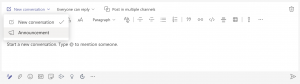
2. Add applications that you may need for work.
Microsoft Teams has over 250 apps that can make it easier for you to complete tasks and control employees. You can find them in the lower-left corner.
There are such apps as different calendars, chatbots and isLucid where you can create meeting minutes, bookmarks, dedicate tasks and much more. They are integrated with a couple of clicks. Once added to the platform, applications can be added as a separate tab on the team page.
In short, Microsoft Teams is a true teamwork hub, built to connect, bring colleagues and partners together, and include the tools teams need to collaborate productively. Office 365 is the broadest set of tools for creativity, communication, and collaboration. Office applications are expanding today with Microsoft Teams, the new communication space.
If you want to know more tips and tricks while using Microsoft Teams platform then leave your email address in the form below and start getting the latest updates directly to your mailbox 😉
