Share:
Using isLucid application on mobile
When you are on the go, turn on isLucid transcription and be sure you’ll have all important details captured.

Adding the isLucid app
Press “more” in the bottom right. Find and select isLucid.
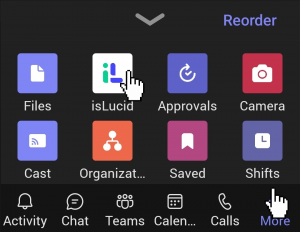
Sign in
Sign in with Microsoft if requested.
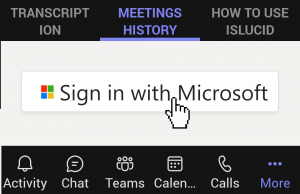
Navigate to “meetings history”
Navigate to the “meetings history” tab and there you will find all the documents available.
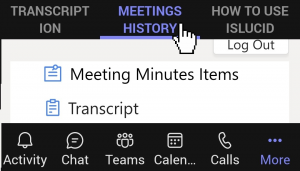

Still have open questions? Ask away!

Get isLucid for MS Teams and try it out for free : isLucid Download Page
Or book a demo to get a walkthrough : Book a demo

