Share:
How to create actionable items in the meetings history?
Create actionable items such as tasks or bookmarks in the meeting transcript.

Navigate to the isLucid tab
On the left side of Microsoft Teams press on the isLucid icon and select “Meeting History”.
Choose a meeting from the list that tasks you want to manage.
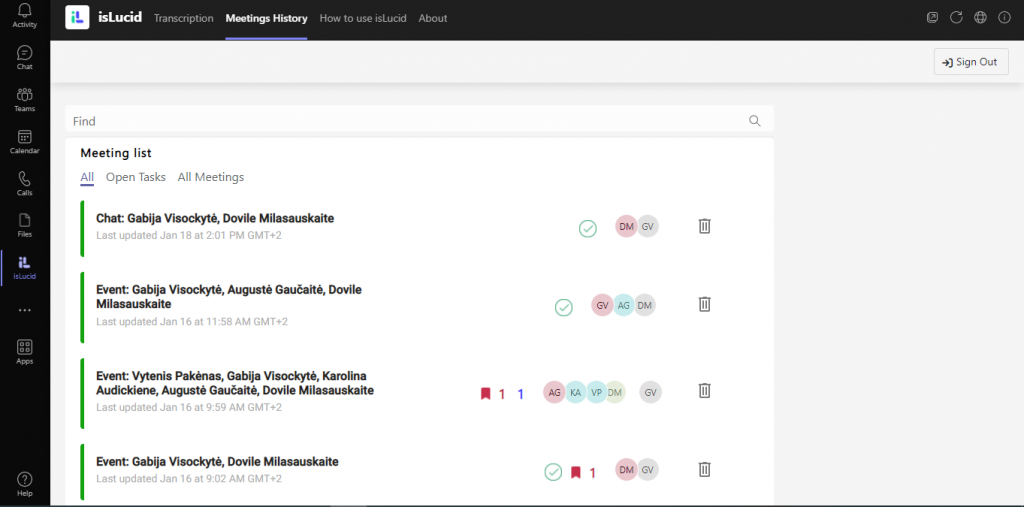
Select parts from the transcript
In the meeting transcript scroll and find a part that you want to manage.
Press on a conversation part that actionable item you want to create. You can choose multiple parts that will be included in the same task.
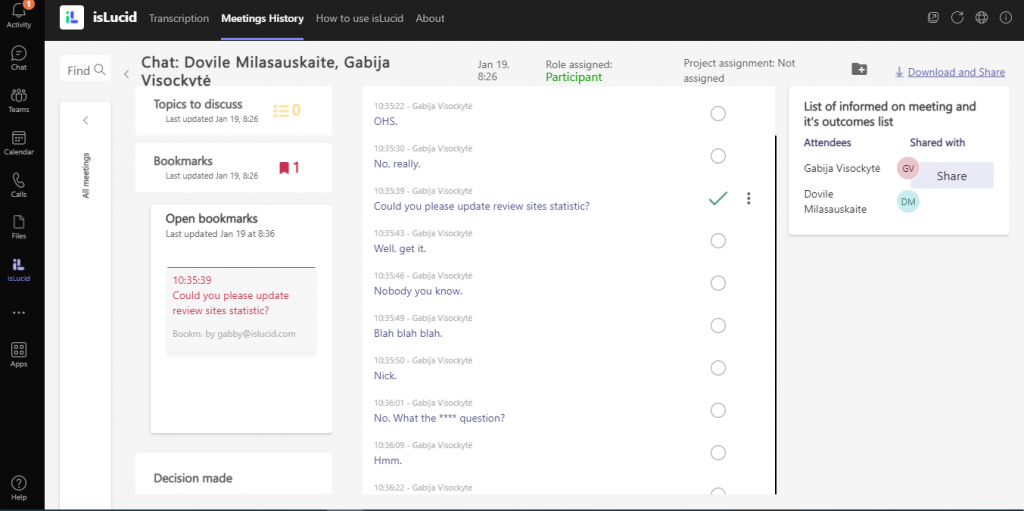
Choose there to add a task
Press on a three dots on the right side of marked item.
Choose there you want to add your actionable item.
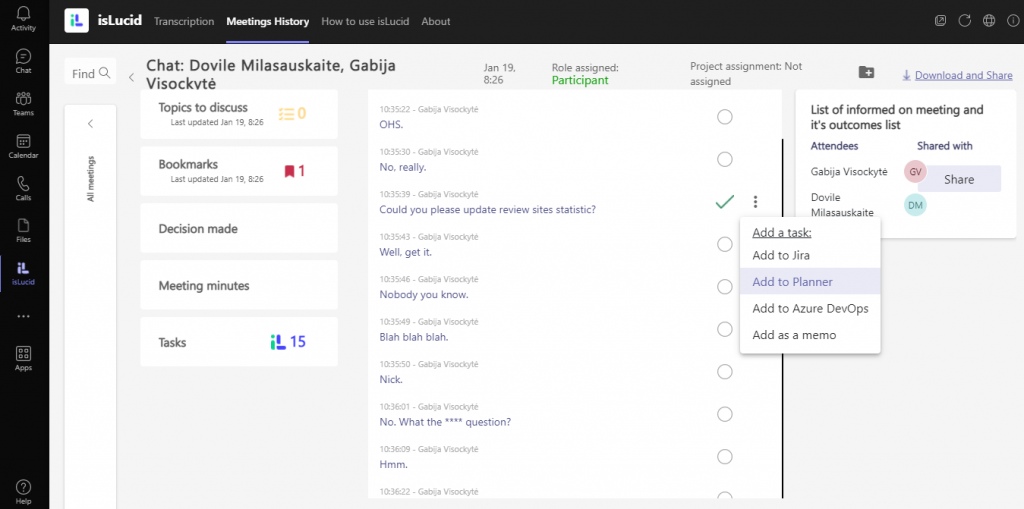
Discribe your task
Choose there you want locate your task – what group or assignee it will be dedicated.
After everything is completed, press “Create” button.
Created actionable item will be visible on the left side of transcript panel.
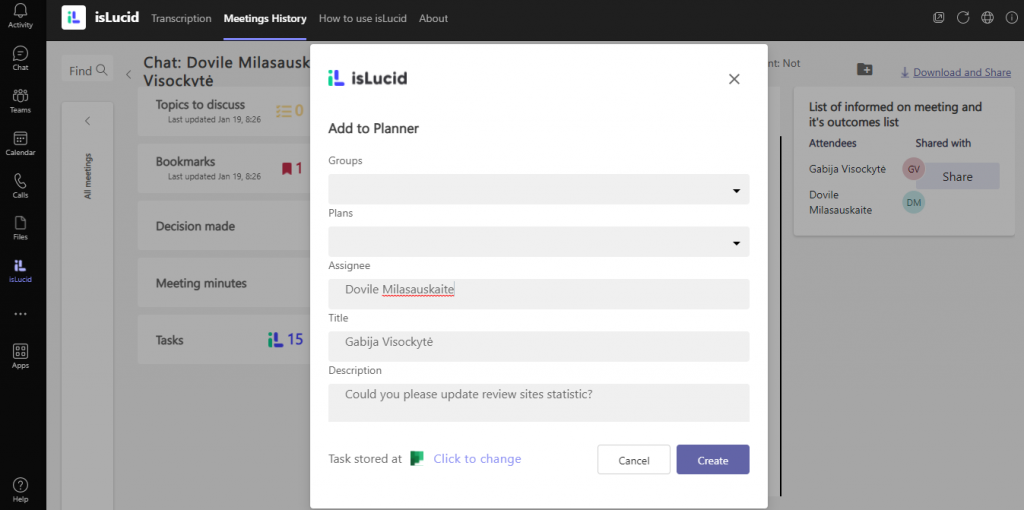

Still have open questions? Ask away!

Get isLucid for MS Teams and try it out for free : isLucid Download Page
Or book a demo to get a walkthrough : Book a demo
