Share:
Open MS Teams application
In the bottom left corner locate Apps and click on it.
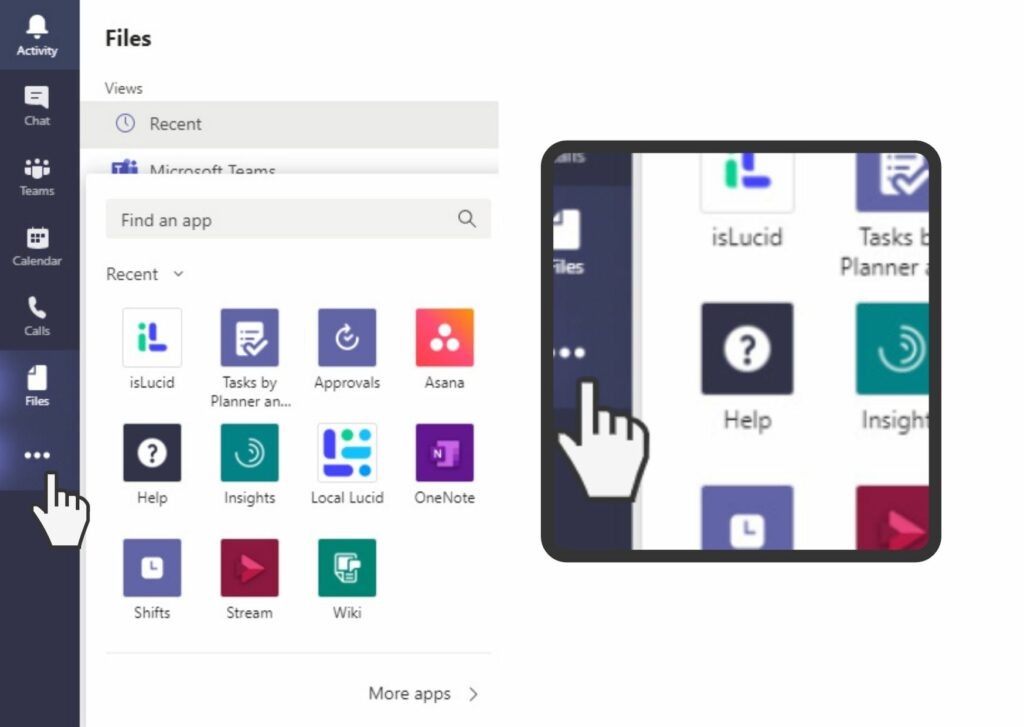
Find isLucid
If you don’t see the isLucid application immediately – in the top left corner, find the search bar and enter “isLucid”
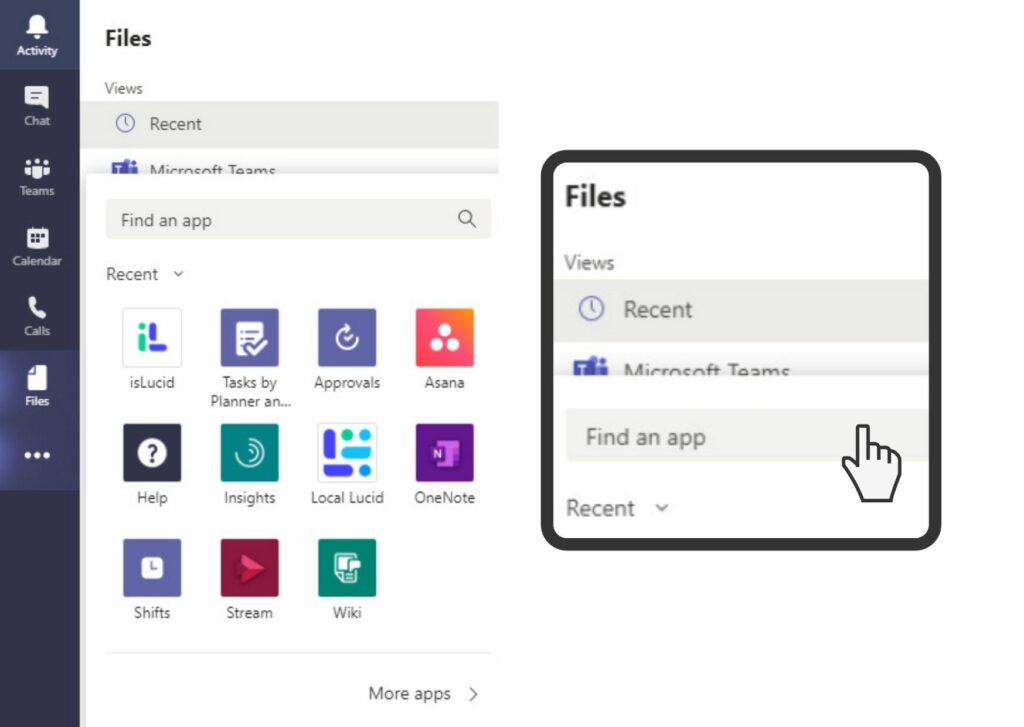
Select isLucid
Once you spot isLucid application – click on it.
In appeared modal window click ”Install”.
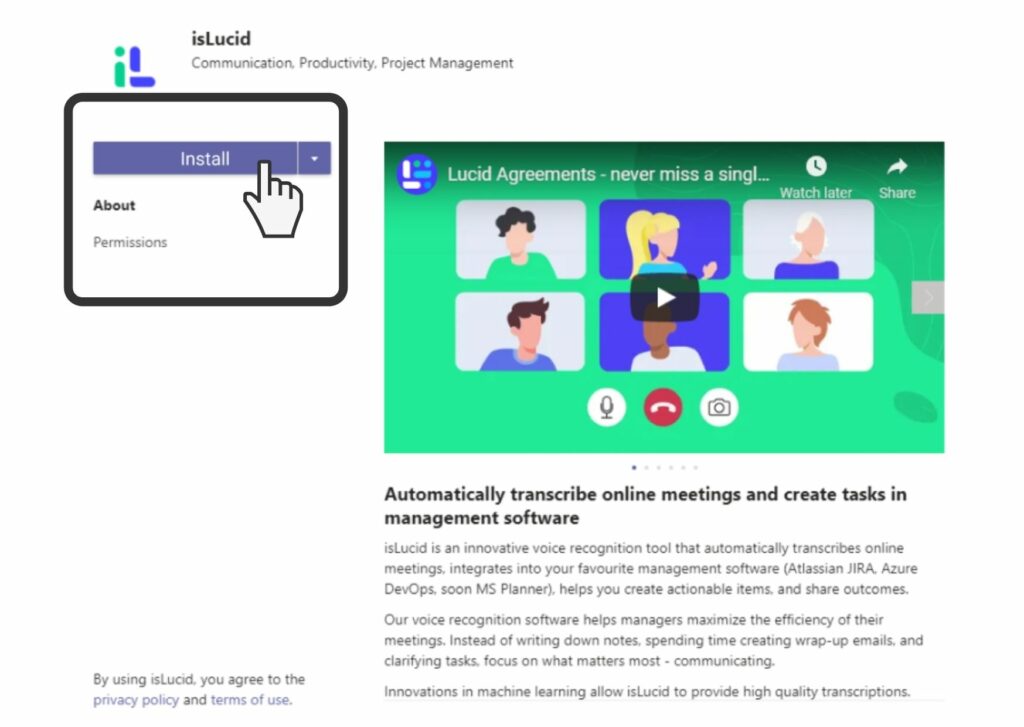
Pin isLucid
You will notice the installed application on the left nav bar of Microsoft Teams.
Right click and press “pin”. After pinning isLucid you will always see it on the bar!
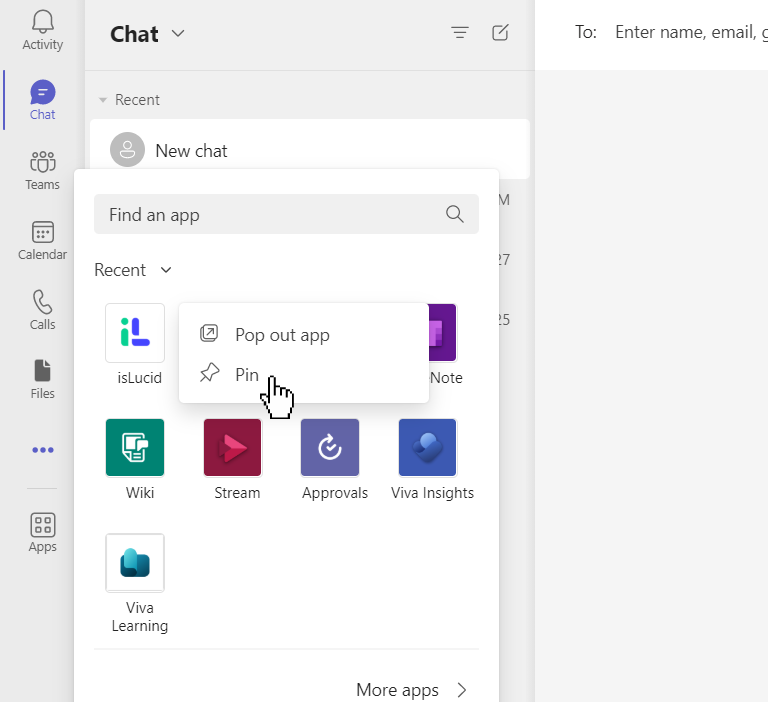

Still have open questions? Ask away!

