Share:
Microsoft Planner authentification

If you want to see created tasks within the call (or after it) in Microsoft Planner, you just need to create a task and will automatically be transferred to Planner.
Open isLucid
Join the call, open isLucid application and click Start assistant.
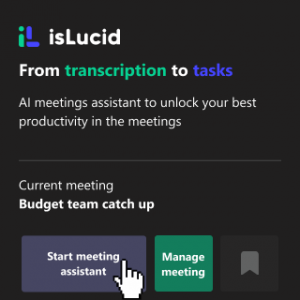
Select Action Item
In the transcription, mark the part of the text where a task was mentioned. If you need a full sentence just click on the three dots on the right. Select MS Planner to add a task and edit if needed.
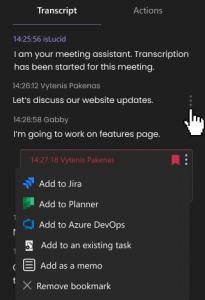
Created item
When the task was successfully created, you’ll see the following notification in the transcription showing that the task has been created to MS Planner.
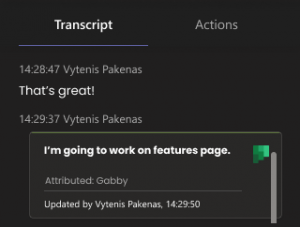

Still have open questions? Ask away!

