Share:
Changing language dialect

Start your meeting
Once the meeting has started open the isLucid application (in the side panel or pinned on the right side)
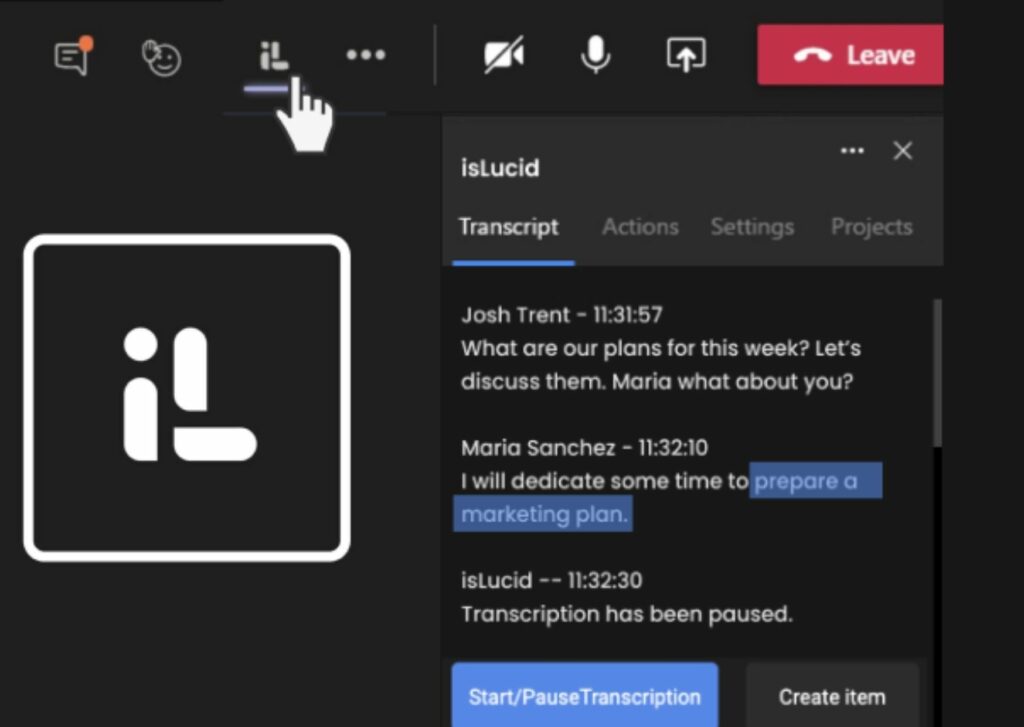
Find the settings tab
Navigate to the settings tab and press “select languages”.
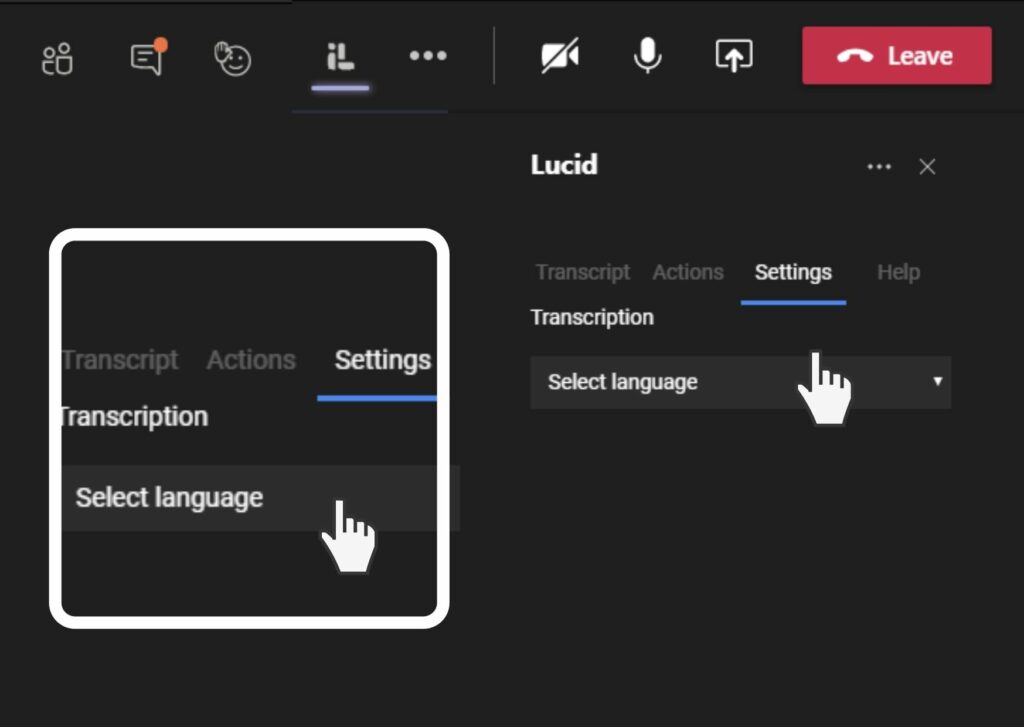
Select the language
Now you are able to select languages such as English, Russian, Spanish, German, Italian, Lithuanian and French.
In the dropdown menu select the required language and hit save. After that, the transcription language will change.
Note: The language change will affect all the participants’ transcriptions
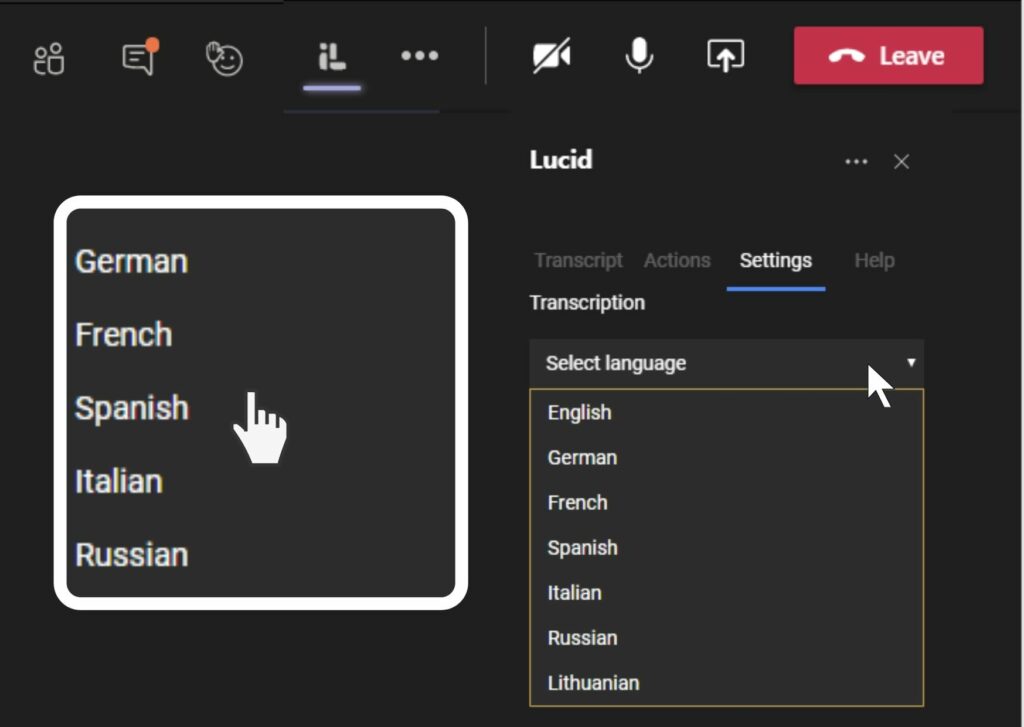
Select language dialect
Now you are able to select dialects such as Australian, Canadian, Indian etc.
Note: Next time you start a transcription, the setting will not change and the same dialect will be selected still.
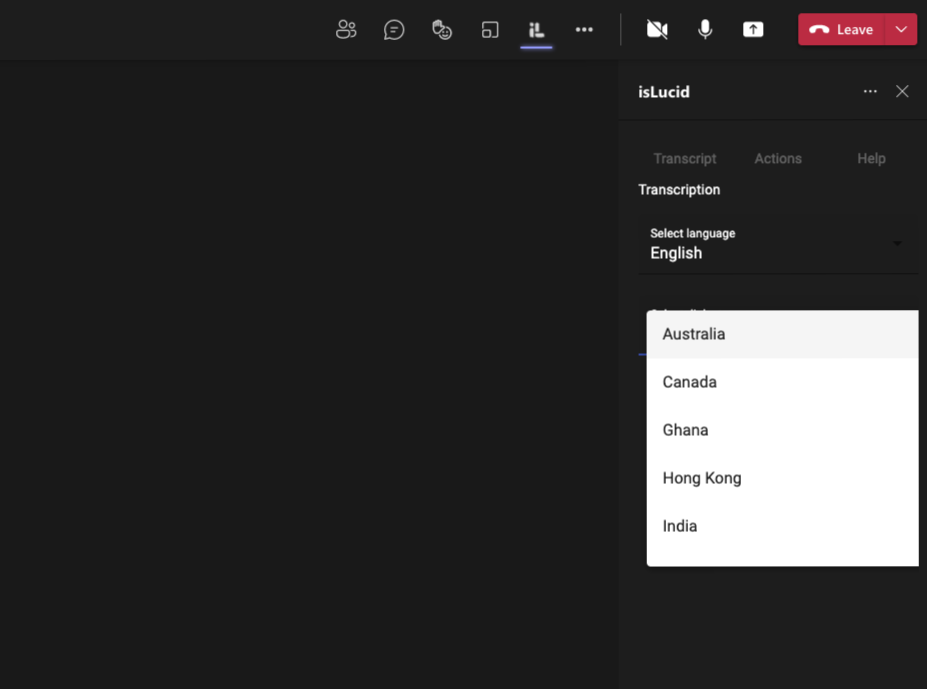

Still have open questions? Ask away!


