Actionable items – tasks
Convert your transcription into task.

Start your meeting
Once the meeting has started open the isLucid application (press on the three dots in the top right and then press the isLucid icon).
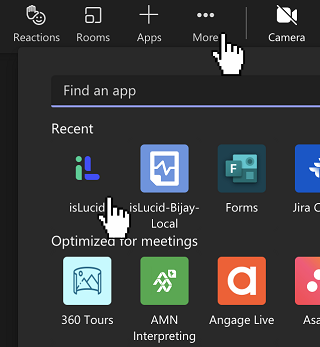
Select an action item
In the transcription, mark the part of the text where a task was mentioned. If you need a full sentence just click on the three dots on the right. Select to which project management software you want to add it.
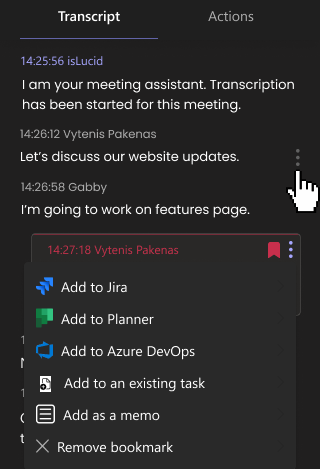
Adding/updating a task
You can choose to create a new task or update an existing one. Fill in the fields if needed to create a new task, select the project and to whom it will be assigned. Click save and that’s it! Your task will be sent to the selected project management software.
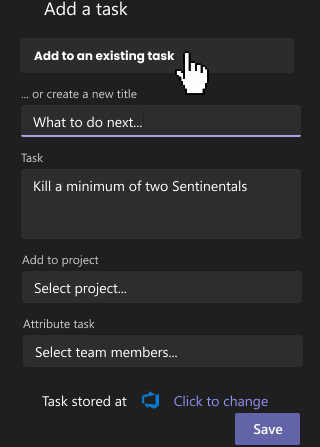
Created item
After finishing you should see the following prompt in the chat.
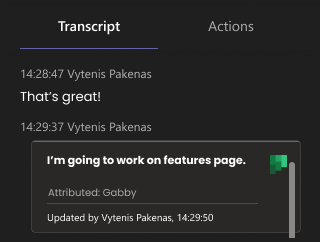

Still have open questions? Ask away!

Get isLucid for MS Teams and try it out for free : isLucid Download Page
Or book a demo to get a walkthrough : Book a demo

