Share:
Download & share the “Meeting Minutes” document
Download & share the “Meeting Minutes” document with all of the participants or with specific ones through email.

Navigate to the isLucid tab
On the left side of your Microsoft Teams bar, press on the isLucid icon. Select “Meeting History” at the bottom and choose the meeting you want to inspect.

Open your meeting
Choose the meeting from your list and click on the upper right corner download and share button.
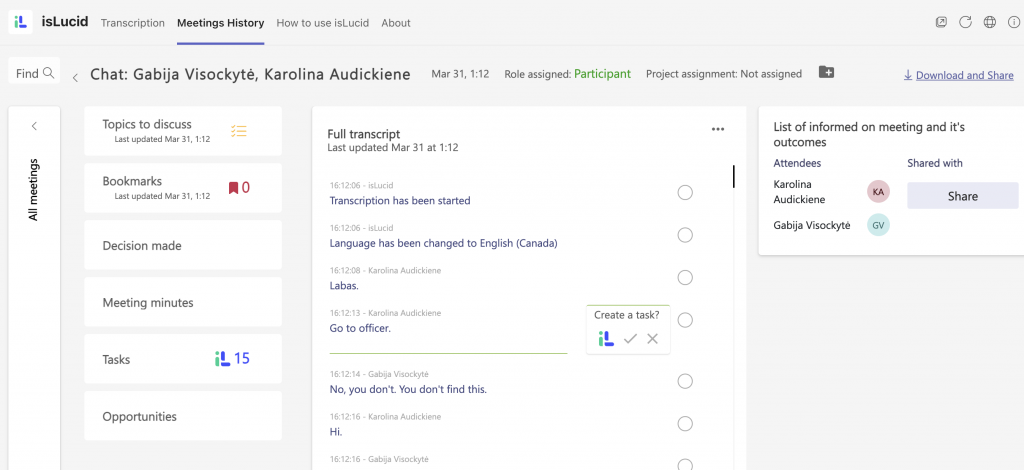
Select what you want to do
Download or share it with all the participants or specific ones externally through email.
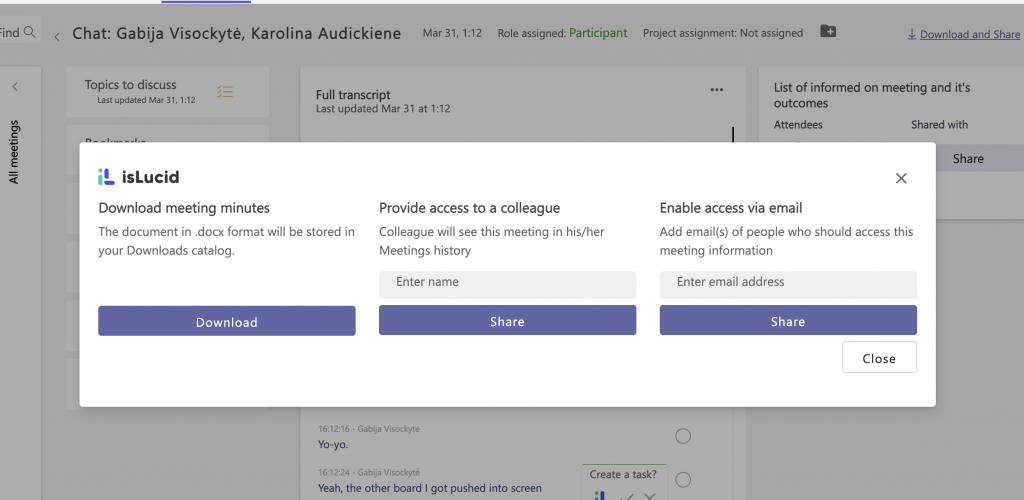

Still have open questions? Ask away!

Get isLucid for MS Teams and try it out for free : isLucid Download Page
Or book a demo to get a walkthrough : Book a demo
