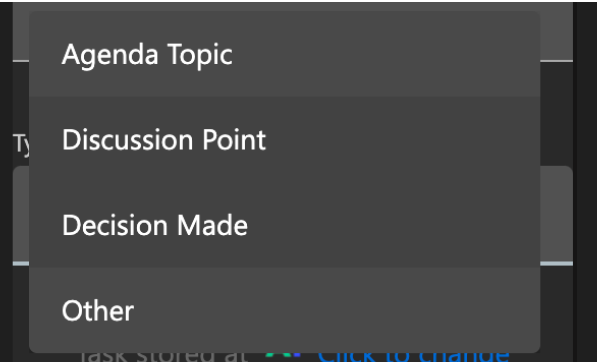Share:
Creating meeting minutes
Learn how to create meeting minutes.

Start your meeting
Once the meeting has started open the isLucid application (press on add an app in the top right and then press the isLucid icon).
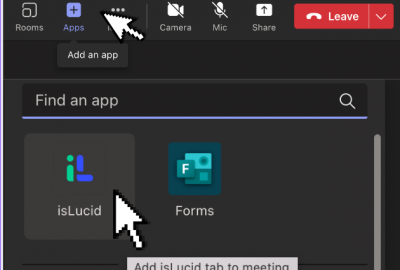
Start isLucid
Click on the start meeting assistant tab.
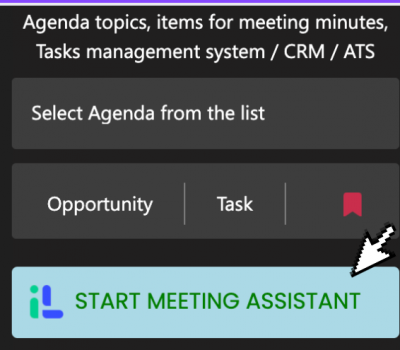
Go to transcript
Press see transcription button to navigate to the real-time transcript.
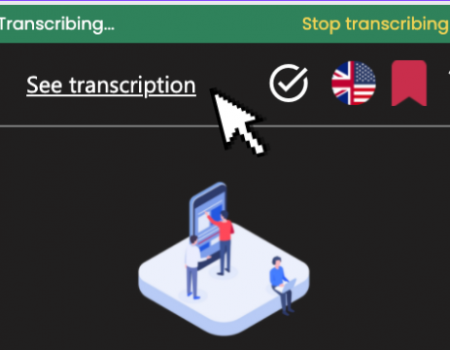
Select important note
In the transcription, press on the circle to select needed sentence. You can select multiple. Press create button.
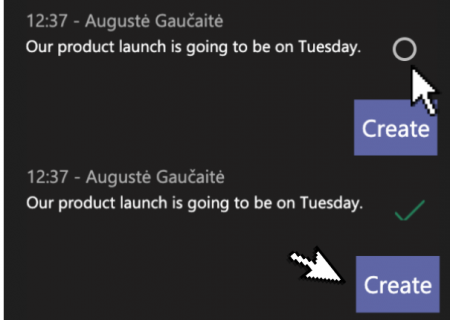
Create meeting minute
Select the type of meeting minute and press the save button.
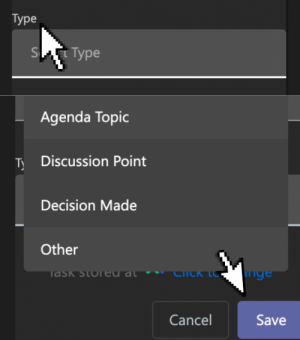
Created item
After finishing you should see the following prompt in the chat.
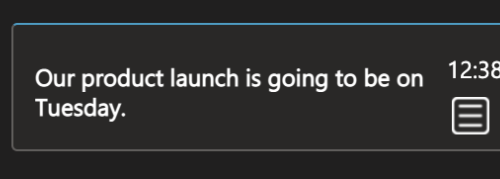

Still have open questions? Ask away!

Get isLucid for MS Teams and try it out for free : isLucid Download Page
Or book a demo to get a walkthrough : Book a demo