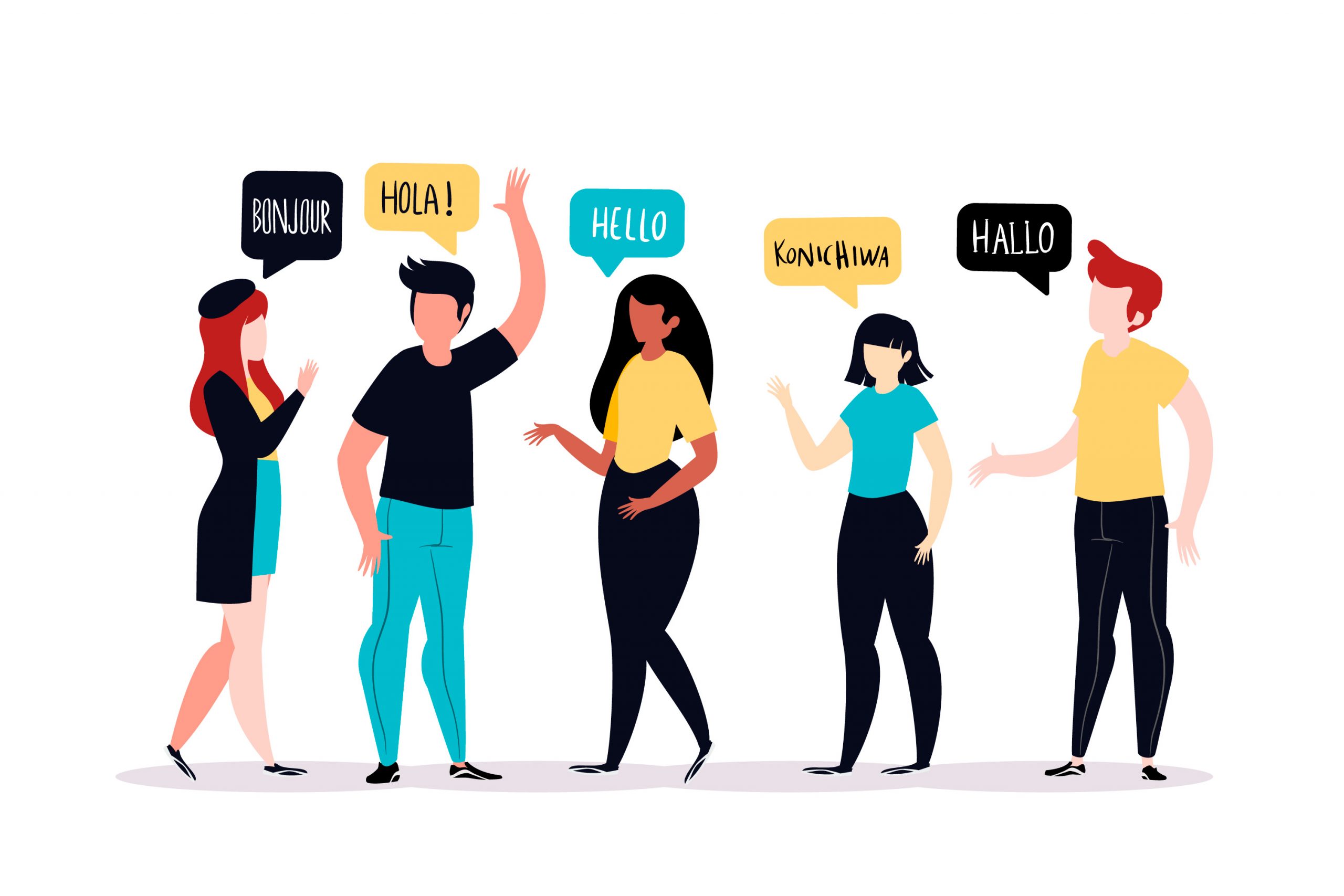Share:
Changing the language
No matter in what language you speak – isLucid will cover it for you. We support most of the world languages, but if you cannot find yours – do not hesitate to let us know!

Start your meeting
Once the meeting has started open the isLucid application (press on the add an app button in the top right and then press the isLucid icon).

Navigate to the settings tab
In the isLucid menu press on a flag.
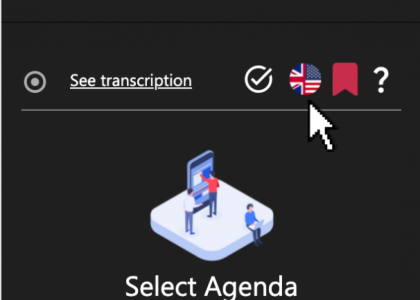
Select the language
Select the preferred language of transcription. Select the dialect of your choice.
Note: Every meeting participant can choose different dialect.
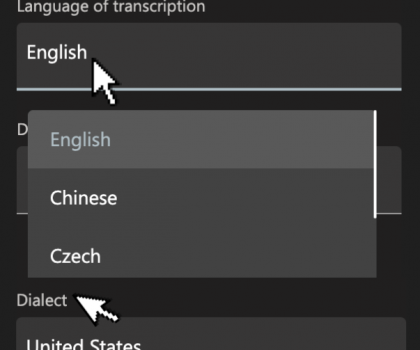
Save your settings
Press save to save your changes.
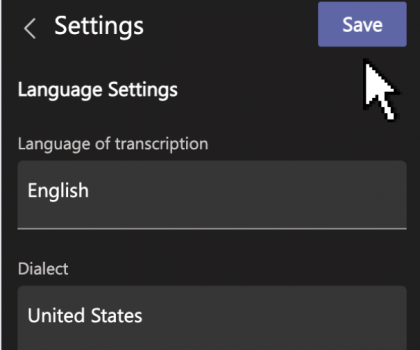

Still have open questions? Ask away!