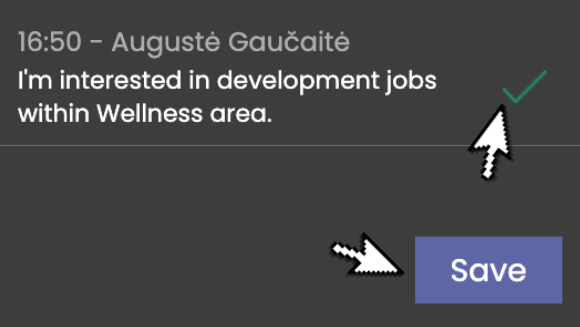Share:
Marking opportunities
Learn how to mark opportunities.

Start your meeting
Once the meeting has started open the isLucid application (press on add an app in the top right and then press the isLucid icon).
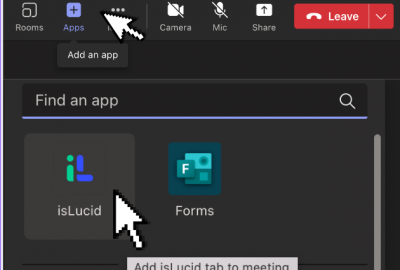
Navigate to transcript
Click on the opportunity tab to the see the transcript.
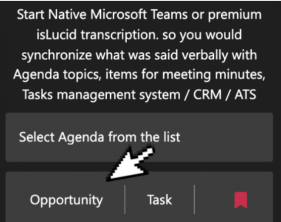
Mark opportunity
Press on the circle to select needed sentence. You can select multiple. After that, press save button.
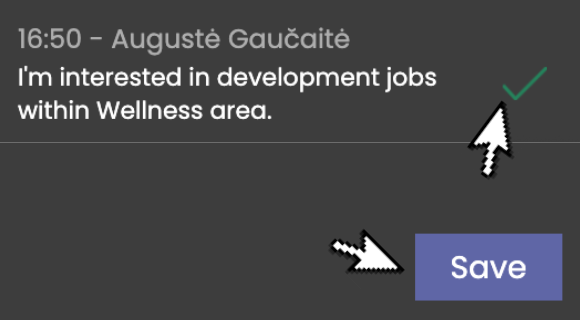
See created item
Press on a tasks tab to see created opportunity. It appears as a meeting minute.
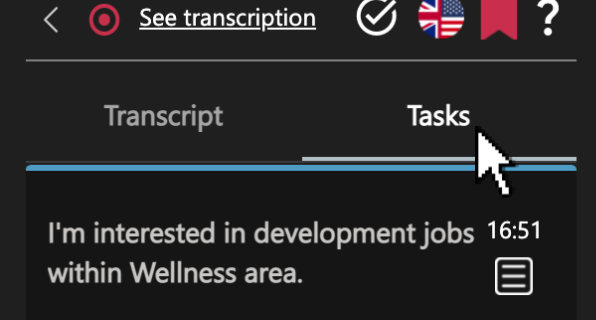

Still have open questions? Ask away!

Get isLucid for MS Teams and try it out for free : isLucid Download Page
Or book a demo to get a walkthrough : Book a demo